File Cabinet Pro 7.2
File Cabinet Pro is the file manager for the macOS menu bar. Quickly navigate to files without cluttering your desktop. Open, move, rename, compress, tag, trash, copy and paste files, all from the menu bar. You can open many file types natively in File Cabinet Pro or open files by launching other applications. It’s easy to click into directories in icon view, drill through directories in list view, or navigate the file tree in column view.
File Cabinet Pro is also a document-based application that ships with a built-in text editor, image viewer, pdf viewer, and media player. Some of the file types File Cabinet Pro can open for editing/viewing include:
TEXT DOCUMENTS:
- Plain text files (txt)
- Rich Text Format (rtf)
- Rich Text Format Directory (rtfd)
- Portable Document Format (pdf)
IMAGE DOCUMENTS:
- Portable Network Graphics (png)
- Joint Photographic Experts Group (jpeg)
- Tagged Image File Format (tiff, tif)
- Bitmap image file (bmp)
- Photoshop File Format (psd) Import only
- Scalable Vector Graphics (svg) Import only
VIDEO/AUDIO:
- mov
- mp4
- m4a
- m4v
- avi
- mp3
- wav
- caf
- aif
With File Cabinet Pro you can:
- Create subdirectories.
- Click into subdirectories and open documents.
- Set a “Primary” and “Secondary” directory button for the bottom bar to get an innovative drag and drop experience; drag files to these buttons in the bottom bar to bring up a popover window.
- Tag files easily. Select files in File Cabinet Pro, right click, and then simply add or remove file tags from the control in the context menu.
- Show selected files in Finder.
- Rename files.
- Copy and paste files.
- Compress files.
- Trash files.
- View items as icons, in a list, or in columns.
- Launch the application at login. You can have File Cabinet Pro automatically launch when you login to your Mac (optional feature, disabled by default).
- Create a list of all your favorite directories in the sidebar.
- Create and edit txt, rtf, and rtfd files using the built in lightweight text editor.
- Rotate images, crop images, and apply filters to images using the built in lightweight image editor.
- Watch video and play audio files using the built in media player.
- View pdf files using the built in pdf viewer.
- Revert document versions for supported editable document types.
- Set a Global Hotkey for showing and closing the File Cabinet Pro window (optional feature, disabled by default).
- Preview selected files in Quicklook by pressing the spacebar.
- Share files in apps that support Sharing extensions like Mail and Messages.
What’s New:
Version 7.2:
-
You can now create an audio recording and save it in the current directory you are viewing in File Cabinet Pro; you can also use this feature from the Finder Extension.
-
You can now trim audio and video files using File Cabinet Pro’s built-in media player.
-
Fixed issue that prevented File Cabinet Pro’s main window from closing via the Global Hotkey if the “Automatically hide and show menu bar” setting is turned on in System Preferences.
Version 7.0:
- You can now set a custom background color to use for directories when they are opened in Icon view.
- You can now set a custom background image to use for directories when they are opened in Icon view.
- A new “Show View Options” menu item has been added to the context menu that appears when you right-click on the background of File Cabinet Pro’s window. When you click this menu item, a popover will appear with controls that allow you to change the view options of the directory you are currently viewing. You can also bring up this popover using the Command+J keyboard shortcut.
- You can now customize the font size used in Icon, List, and Column view from the new View Options popover. Custom font sizes set from the View Options popover are saved and restored on a per directory basis.
- The pop up buttons to set a custom font size for Icon, List, and Column view in Settings are now used as the default values for new directories that have not previously been opened in File Cabinet Pro.
Screenshots



















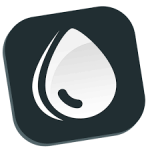




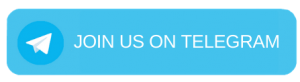
Leave a Reply