Parallels Desktop Business Edition v16.1.2-49151 Multilingual macOS
Parallels allows you to run Windows and Mac applications side by side. Choose your view to make Windows invisible while still using its applications, or keep the familiar Windows background and controls on your Mac.
Run Windows on Mac
- Develop & test across multiple OSes in a virtual machine for Mac
- Access Microsoft Office for Windows and Internet Explorer
- Fast—run Windows apps without slowing down your Mac
- Quickly move files, apps and more from a PC to a Mac
This release includes:
- Parallels Desktop Business Edition v16.1.1-49141
- Parallels Toolbox v4.1.0-3674
What’s New:
Compatibility: macOS 10.13.6 or later 64-bit
Homepage https://www.parallels.com/
Screenshots



















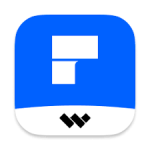





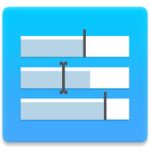
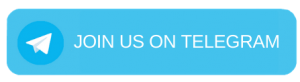
January 2, 2021 6:36 am
0. Quit Parallels Desktop
Network problem fix:
1. sudo nano /Library/Preferences/Parallels/network.desktop.xml
2. Find
3. Value may be 1 or -1.
4. Change to 0 (if there is no …, add value.)
5. Save (Press CTRL+O to save the changes. Press CTRL+X to exit the editor.)
USB problem fix:
1. sudo nano /Library/Preferences/Parallels/dispatcher.desktop.xml
2. Find 0 of -1, and replace it to 1.
3. Save (Press CTRL+O to save the changes. Press CTRL+X to exit the editor.)
January 2, 2021 5:29 pm
I can’t understand step 2 “Find 0 of -1”. Could you explain more deeper
January 3, 2021 1:43 pm
There is typo – should be 0 or -1
January 15, 2021 4:35 pm
USB problem fix:
1. sudo nano /Library/Preferences/Parallels/dispatcher.desktop.xml
2. Find 0 of -1, and replace it to 1.
3. Save (Press CTRL+O to save the changes. Press CTRL+X to exit the editor.)
Hi, where is le line please ?
January 2, 2021 12:57 pm
network issue
January 2, 2021 3:01 pm
Why even upload this when it doesn’t work??
Thanks, but i’ll stick with VMware Fusion. Free for personal use and it works perfectly.
August 5, 2021 12:12 pm
Not on an M1 Mac
January 2, 2021 4:02 pm
Network and USB doesn’t works with this version, you can follow these steps :
To fix the Network Initialisation Failed Message:
Type “sudo nano /Library/Preferences/Parallels/network.desktop.xml” (without quotation marks) into the Terminal. Also, you may use any text editor, you need to edit “/Library/Preferences/Parallels/network.desktop.xml”
Input password and press ENTER
Find “1” (value may be-1), and change the 1 (or-1) to 0. It should look like “0”. If you can’t to find this tag, then just create it under root tag “here”
CTRL+X and it will ask you if you want to save changes
SHIFT+Y to select yes
ENTER to save
To fix the non-functioning USB:
You need to edit file /Library/Preferences/Parallels/dispatcher.desktop.xml. Find “0” and change to “1”
January 2, 2021 7:09 pm
There are more than 100 of “0” in the “dispatcher.desktop.xml”!!!!!
Which the one we should find?
January 3, 2021 10:20 am
To fix the Network Initialisation Failed Message:
Type “sudo nano /Library/Preferences/Parallels/network.desktop.xml” (without quotation marks) into the Terminal. Also, you may use any text editor, you need to edit “/Library/Preferences/Parallels/network.desktop.xml”
Input password and press ENTER
Find “UseeKextless>1/UseeKextless>” (value may be-1), and change the 1 (or-1) to 0. It should look like “UseKextless>0/UseKextless>”. If you can’t to find this tag, then just create it under root tag “ParallelsNetworkConfig …>here/ParallelsNetworkConfig>”
CTRL+X and it will ask you if you want to save changes
SHIFT+Y to select yes
ENTER to save
To fix the non-functioning USB:
You need to edit file /Library/Preferences/Parallels/dispatcher.desktop.xml. Find “Usb>0” and change to “Usb>1</Usb"
January 3, 2021 10:58 pm
No man, it doesn’t work with external gear like synts or other. Just USB flash could work.
There is the one item in the dispatcher.desktop.xml that is not about usb connection. Stop paste this stupid solution.
January 4, 2021 7:40 am
work correctly for me with mac os big sur
January 16, 2021 12:56 pm
Thank you man!!
Changing the value to 0 really worked!!
It’s also much easier to open the config file with VS Code:
sudo code /Library/Preferences/Parallels/network.desktop.xml
January 2, 2021 6:01 pm
This release has the usual network and USB problem. I recommend using wmWare free version, it works perfectly.
January 3, 2021 12:18 am
Tip for solving the connection problem:
1. Close the software
2. Open the terminal and enter the command
Tip for solving the connection problem:
1. Close the software
2. Open the terminal and enter the command sudo -b / Applications / Parallels \ Desktop.app/Contents/MacOS/prl_client_app
3. Follow the instructions
3. Follow the instructions
January 3, 2021 1:20 am
does this version works with BigSur
January 3, 2021 4:41 am
Network problem fix:
1. Copy/Paste below command in terminal :
sudo nano /Library/Preferences/Parallels/network.desktop.xml
2. Search for X – where X maybe 1 or -1, change X to 0
3. Control+O to save the file and Control+X to quit
———
USB problem fix:
1. Copy/Paste below command in terminal :
sudo nano /Library/Preferences/Parallels/dispatcher.desktop.xml
2. Search for 0 – change 0 to 1
3. Control+O to save the file and Control+X to quit
You’re welcome!
January 23, 2021 5:23 am
But, what line? No understand
January 30, 2021 4:10 pm
Hello, I modified the scripts in particular for the USB everything works but I can no longer connect a CANON PIXMA MP970 which is not very young but which previously worked with the WIN 8.1 driver (64) Thank you for your suggestions and help. Cordially.
January 5, 2021 3:03 pm
Once I open the command on the terminal there are so many lines containing ‘0’ ‘1’ ‘-1’
Where do I have to change the value? Which line?
Tkx.
January 6, 2021 7:41 am
Can i run this on mac os big sur?
January 6, 2021 3:03 pm
Works here as well, thanks
January 7, 2021 2:42 pm
i have some problem with PORT COM ….. Parallels recognized as com port but not mount it. any solution?
January 7, 2021 8:05 pm
Version 15.1.2 (not rc2) works great with Big Sur (Network ok, all usb ok, no not-genuine warnings).
Install and open with this command:
export SYSTEM_VERSION_COMPAT=1
open -a “Parallels Desktop”
January 10, 2021 8:00 am
Network problem fix:
replace
-110-10100-1101-11</g
January 21, 2021 1:22 am
Does Parallels hook a lot more resource consumption for you? I think my macbook pro (13″ 2020) runing hot than using VMWare Fusion 12.
January 21, 2021 6:34 pm
VM with Windows 10 is constantly Suspending. Happened with anyone?
January 29, 2021 2:28 pm
it doesn’t work, which version doesn’t have these stupid problems
January 31, 2021 12:46 pm
https://www.youtube.com/watch?v=oYhYRPu6IZc
this is the way to fix paralles!!
February 3, 2021 9:40 am
I’ve already installed Paralles on MacOS Big Sur, but after all, it needs serial number, can anybody help me fix this out? thanks a lot
February 5, 2021 6:21 pm
Does this version working on M1 ???
February 6, 2021 4:36 pm
He’s asking for a key.
How do I get through this problem?
February 7, 2021 12:47 pm
I can not solve the network problem under big on what to do? help me please
February 9, 2021 8:02 am
Nope, it keeps asking for a key.
February 10, 2021 3:19 pm
Totally useless – DELETE
February 12, 2021 4:17 am
Problems with Parallels “copy of Parallels Desktop may not be genuine. You may be a victim of software counterfeiting” and the “network and usb”
1) Disconnect the mac from the internet
2) Run this before installing:
sudo xattr -r -d com.apple.quarantine /path/to/file.dmg
where “file.dmg” is Parallels Desktop 16.1.2-49151 – Toolbox 4.1.1-3698 by TNT.dmg
3) Install Parallels Desktop 16.1.2-49151
4) Set automatic updates to “never”
5) Network and USB Fix:
You can see this: Network and USB Fix
Network fix:
1. sudo nano /Library/Preferences/Parallels/network.desktop.xml
2. find 1 (value can be -1), and change the value to the 0
3. if you can’t to find this tag, then just create it under root tag here
Press CTRL+O to save the changes. Press CTRL+X to exit the editor.
USB Fix:
1. sudo nano /Library/Preferences/Parallels/dispatcher.desktop.xml
2. If the current value is 0 then replace with 1
Press CTRL+O to save the changes. Press CTRL+X to exit the editor.
6) Login to windows to automatically install/update the “Parallels Tools” program
7) With a free program like Free Hex Editor Neo you must modify the byte at 0x5593 of the file:
C:\Program Files (x86)\Parallels\Parallels Tools\Plugins\DesktopUtilities.dll
Change it from 74 to EB. The warning dialog box “This copy of Parallels Desktop may not be genuine…” will disappear completely.
To edit this file you must end the following process in the task manager:
– Parallels Control Center
8) Then you must reboot windows and connect to internet
February 16, 2021 7:29 am
Byte at 0x5593 in version 16.1.2 is 66, not 74
These instructions are for 16.1.1
May 14, 2021 10:13 pm
thanks alot, y’all are fools. PRGarzona 2024. Even tho you spoke alien with the free hex editor instructions, I figured it out on my own. If you use the hex editor neo, just type the byte at the top left. Make sure you end the process of parallels control center first.
February 15, 2021 2:37 pm
So much BS to go through when you can just download Vmware for free.
February 19, 2021 9:17 pm
Terrible instructions from many of the contributors here but basically :-
Network fix –
Edit the file…
/Library/Preferences/Parallels/network.desktop.xml
…and add (or change if it’s already there) this line…
0
USB fix –
Edit the file…
/Library/Preferences/Parallels/dispatcher.desktop.xml
…and add (or change if it’s already there) this line…
1
February 24, 2021 3:01 pm
Hello
I wanted to connect my keyboard to my windows VM but windows fails to detect my USB device. The USB fix mentioned above did not work for my keyboard. When will the 16.1.3 (46160) will be available, I tried the demo and seems like the USB connectivity issue is not present there.
March 3, 2021 6:28 am
Hi Master,
Please release Parallel desktop 16.1.3 (49160) as they have fixed network issue and more.
Thanks
Stalin
March 11, 2021 11:27 pm
People that post fixes here need to be more detailed. Not just say find 0, replace 1. The file has multiple 0s and 1s. In terms of fixing the Network Initialization error, at least on macOS Big Sur, go to on Finder:
/Library/Preferences/Parallels
Make a backup copy of network.desktop.xml as we’ll need to edit it. Now open the original file. Open it up with Xcode or some other text editor and find the line
-1
Change -1 or whatever number you see in there to 0. At least on Big Sur, this will force Parallels to use a kernel extension for networking. Save it. (May ask you to allow privileges, accept).
Next you may be asked to allow parallels to make system changes. This will open up System Preferences>Security & Privacy. Press the lock button to unlock and press Allow for Parallels to use kernel extensions. Reboot.
That should remove network initialization error and allow VMs to connect to the Internet.
March 13, 2021 7:46 pm
Nevermind the comment section removes the code. In the file find that says”UseKextless” and change the value it has to 0.
March 19, 2021 11:19 am
The key you want to change is UseKextless. It worked perfectly after setting that to 0.
April 3, 2021 6:42 pm
Solve the internet problem as follows… . Close Parallels Desktop. . Open the Terminal and enter. Then copy and paste in the Terminal the following Command: sudo -b / Applications / Parallels \ Desktop.app/Contents/MacOS/prl_client_app and press Enter. . Open Parallels Desktop and give the permissions. Ready: The Internet must be up and running.
April 17, 2021 7:48 am
Pls crack the newest version 16.5 🙏🙏
April 24, 2021 1:39 pm
How do we get the activation key please ?
April 25, 2021 8:34 pm
Is the trial version?
May 8, 2021 11:26 am
please upload the cracked 16.5 version please!!!!:(
May 18, 2021 4:17 pm
Software needs to be updated
May 18, 2021 4:32 pm
Qualcuno ha trovato la versione 16.5?
June 25, 2021 6:05 pm
Pls crack 16.5
June 29, 2021 2:50 pm
Pls crack 16.5