Parallels Desktop Business Edition v16.1.1 Multilingual macOS
Parallels allows you to run Windows and Mac applications side by side. Choose your view to make Windows invisible while still using its applications, or keep the familiar Windows background and controls on your Mac.
Run Windows on Mac
- Develop & test across multiple OSes in a virtual machine for Mac
- Access Microsoft Office for Windows and Internet Explorer
- Fast—run Windows apps without slowing down your Mac
- Quickly move files, apps and more from a PC to a Mac
This release includes:
- Parallels Desktop Business Edition v16.1.1-49141
- Parallels Toolbox v4.1.0-3674
What’s New:
Compatibility: macOS 10.13.6 or later 64-bit
Homepage https://www.parallels.com/
Screenshots





















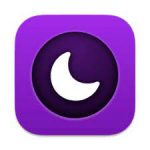

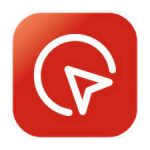


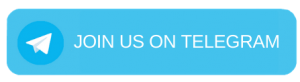
November 23, 2020 8:30 am
TOP Team TNT
November 23, 2020 8:44 am
Sorry mate still not working!
November 23, 2020 8:48 am
Network initialization failed. The virtual machine continues to work normally but with no network connection. I noticed that with the TRIAL version the network worked perfectly.
November 23, 2020 10:49 am
Yes it’s true
November 24, 2020 6:12 pm
yes, its true..:(
November 23, 2020 9:13 am
network problem
November 23, 2020 10:33 am
There are still network problems.. how can we fix that ?
November 23, 2020 11:16 am
network iniatialization failed.
November 23, 2020 11:31 am
Network problem, maybe because they blocked all connections to avoid piracy check.
November 23, 2020 12:21 pm
surely it is as you say, installing the trial version everything works perfectly, it is not a bug or software problem, surely it was made to fight piracy, I think we have reached the end of pirated software … I see it hard now.
November 23, 2020 11:33 am
I have installed the trial version the network works perfectly.
November 23, 2020 11:33 am
That’s great news but I hope there wil be an fix….
November 23, 2020 1:42 pm
Network error, I have the same problem. Do you know how to fix it?
November 23, 2020 1:42 pm
Until we have a fix for this, you can run like this:
sudo -b /Applications/Parallels\ Desktop.app/Contents/MacOS/prl_client_app
It will work.
November 23, 2020 4:54 pm
thanks men!!!!!!! works perfectly!
November 23, 2020 5:06 pm
dosen help
November 23, 2020 6:20 pm
thanks mate, works for me
November 23, 2020 6:44 pm
Sorry! Only fresh install! I tried udate old one , doesnt work, fresh install works fine. Thankyou!
November 23, 2020 8:14 pm
Funny thing, I had updated to Parallels 16 prior to updating to Big Sur – and everything was working fine. It was only upon upgrading to a new version of Parallels 16 in Big Sur that I started getting the Networking Initialization Failed error.
Doing this gets the internet networking up again, but at the cost of messing up my shared folders (shared from Mac). Hmmm …
What a mystery … this fix proves that the networking CAN work, and yet there’s clearly something wrong that it doesn’t work normally.
November 24, 2020 1:52 am
Thanks!!!. it´s works
December 20, 2020 3:28 pm
work, you need to create a new copy of windows whit iso
thanks
December 20, 2020 5:39 pm
UPDATE
Work for a few hour, after restart internet doesn’t work again!!
November 23, 2020 3:48 pm
we are waiting for a Repack from Team TNT
January 3, 2021 2:36 pm
Don’t hold your breath
November 23, 2020 3:54 pm
Anybody have access to usb devises trough tis version? This 16.x version couldn’t capture USB devices under Big Sur for me.
November 23, 2020 5:24 pm
file sharing between windows and mac doesn’t work either
November 23, 2020 10:06 pm
1. Open TextEdit and create a new file
2. Convert it to plain text by clicking Format > Make Plain Text
3. Add your commands, one per line:
sudo -b /Applications/Parallels\ Desktop.app/Contents/MacOS/prl_client_app
4. Rename file to Parallels.command
5. Run
chmod u+x ~/Desktop/Parallels.command in your terminal, where ~/Desktop/Parallels.command is the path to your script. This will give the terminal permission to run the file
November 24, 2020 4:52 am
I did not understand the procedure … can you be more detailed x please? Thanks
November 24, 2020 8:04 am
November 24, 2020 10:41 am
Do we have any solutions for sharing files?
November 24, 2020 11:43 am
Thank you. Worked correctly.
November 25, 2020 2:41 am
Thanks! It works perfectly!
January 3, 2021 2:37 pm
Doesn’t work for anybody else so why wouldn’t for you idiot?
November 24, 2020 8:07 am
Does the fresh install mean windows installation? or parallels installation?
November 25, 2020 10:40 am
as I understand windows installation..
For me this in not a solution.. I have many files in my current windows installation
November 24, 2020 10:52 am
fresh install
doesnt work.
November 25, 2020 9:21 am
Hello. I used he above procedure and the connection is successful. However, I do not know the Password to be used with IEUser. I tried Passw0rd! but it does not work. Anybody can help?
November 25, 2020 9:52 am
Hello. I followed the above process and the connection is successful. However I cannot get connected as I am asked for a password for IEUser (i tried Passw0rd! but it does not work). Anybody can help? Thx
November 25, 2020 4:33 pm
you have to put your admin / root password
November 25, 2020 2:52 pm
Hi all,
Which option is now working???
November 28, 2020 9:43 am
Using command: sudo -b /Applications/Parallels\ Desktop.app/Contents/MacOS/prl_client_app
This is working about network connections.
BUT I can’t enter in Coherence and all other stuffs between Mac and Windows (shared folder too).
Any way to fix that ?
November 30, 2020 3:51 pm
Still waiting for an fix…..
November 30, 2020 6:35 pm
Waiting for the sun to come.
November 30, 2020 6:38 pm
This sudo only works one time. After restart the same problem.
Solution?
November 30, 2020 8:00 pm
waiting for a fix… Our trial version is expired… and we are without internet connection and external drive connections…
Fresh install in not the solution…
December 1, 2020 2:36 pm
Too many problems going back to Vmware
December 2, 2020 9:35 am
Is VMware also good and working?
January 3, 2021 2:35 pm
It’s free for personal use. You can download it from their website. it works as good as parallels
February 28, 2021 5:08 am
got a problem on my parallels desktop .. no networking connection.. tried installing vmware fusion . .its all working fine .. but i prefer parallels desktop .. also tried the temporary fix on the network problem on parallels desktop no luck!.. too bad.. hope theres an update soon ..
December 2, 2020 1:12 pm
sudo -b /Applications/Parallels\ Desktop.app/Contents/MacOS/prl_client_app
This works only one time.
Is it possible to fix it to work all the time?
December 3, 2020 7:50 am
Hi Henk,
What do do after the sudo -b /Applications/Parallels\ Desktop.app/Contents/MacOS/prl_client_app do you install the windows new again? Because when I do Parralles ask to install windows new.
December 3, 2020 3:43 pm
Find the parallels pvm file of you virtual machine and double click it.
December 3, 2020 1:38 pm
Downgrade is a possibly solution?
December 3, 2020 10:04 pm
Thanks for this post.
I have a problem with version 16 of this great program that I will describe to you in case someone has found a solution.
If this is not the right place, I would ask any moderator to tell me where to post it.
Everything works perfectly for me, I installed it in the following way:
1) I disconnect the Mac from the internet (I still have MacOS Catalina 10.15.7)
2) I run this (I’ve read it out there on the internet):
sudo xattr -r -d com.apple.quarantine /path/to/file.dmg
3) I install Parallels Desktop Business Edition v16.1.1 (49141)
4) Set to never update
5) I login to Windows and Parallels Tools is automatically updated on windows (I already had a fully updated VM with windows 10 pro and it worked perfectly with Parallels Desktop Business Edition version 15.1.2.47123)
6) in windows update the hots file to prevent it from connecting to home with:
# Parallels:
0.0.0.0 http://www.parallels.com
0.0.0.0 parallels.com
0.0.0.0 download.parallels.com
0.0.0.0 desktop.parallels.com
7) reboot
8) I reconnect the mac to the internet and with the Lulu 2.0.0 firewall I block any attempt to connect to the internet from Parallels Desktop. After a while, when the mac goes to sleep (with the windows VM on), when I reactivate it, I get a message in Windows (warning !! in windows and not in the mac) that says something like “This copy of Parallels Desktop may not be genuine. You may be a victim of software counterfeiting …. ”
The truth is that I am desperate and I think I have already tried everything (I have uninstalled and installed it up to 3 times without success and when uninstalling it, I have passed Cleanmymac X, I have searched and deleted all the residual files with App Cleaner & Uninstaller 7.2 , also cleaned residual files with Find Any File.app, etc …).
I don’t know how Parallels can check the patch without connecting to the internet or will it do any checksum verification?
Anyone else has happened?
Does anyone think what I could be doing wrong?
Do you think I should deactivate SIP? With version 15.1.2.47123 I didn’t have to disable it.
Thanks in advance
December 4, 2020 2:49 pm
first.
Parallels_Desktop_16.1.1-49141 terminate program after installation.
second.
After running Apple Script Editor, create a script with the following contents.
tell application “Terminal”
do script “sudo -b /Applications/Parallels\\ Desktop.app/Contents/MacOS/prl_client_app” in window 1
activate
do script “Enter your password here.” in window 1
delay 0.3
quit application “Terminal” in window 1
end tell
third
After saving, select [File] -> [Export…] from the top menu.
fourth
Save with the following options.
File Format: Application,
Run-only check,
Code Signature: Signed to run locally
When running Parallels, execute only the saved script.
December 6, 2020 2:59 pm
Too much bullshit. going back to Vmware
December 6, 2020 6:28 pm
Works great.
Installed on Mojave 10.14.6, clean install. I use free firewall Lulu v.1.2.3 and when installing the application and toolbox I blocked all popup requests and also disabled updates check in the application and toolbox settings.
Gave internet access only for “prl_naptd” service that is the following settings in Lilu rules:
1) Parallels Desktop (/ Applications / Parallels Desktop.app/Contents/MacOS/prl_client_app) – block
2) Parallels Toolbox (/ Applications / Parallels Toolbox.app/Contents/MacOS/Parallels Toolbox) – block
3) prl_naptd (/ Applications / Parallels Desktop.app/Contents/MacOS/prl_naptd) – allow
4) prl_updater_ctl (/ Applications / Parallels Desktop.app/Contents/MacOS/prl_updater_ctl) – block
I installed Catalina in the vm, internet works!
December 7, 2020 12:37 pm
Hi longinclown,
Which installation did you do, the trial of Parallels or the torrent app from this site?
All that blocking does not help, I think because the trial expired, though I have to buy.
And the torrent one from this site does not work either: still no internet acces. Did you use this?
Strange that it worked for you AFTER you installed Catalina into Parallels??
December 7, 2020 10:41 am
Hello USB DEVICES Don’t WORK
SOME FIX?
December 8, 2020 2:24 pm
Same problem, waiting for a solution/update
February 28, 2021 5:12 am
all are working on my side.. except no internet connection.. TSK!!
December 8, 2020 8:55 am
Hi all, is there any news on this thread? Usb is not working……
December 8, 2020 11:28 am
Hi there, I still got no response.
Still not working as it should be.
December 10, 2020 7:12 am
TNT team please release a tool like ParagonNTFS app for trial reset…
December 11, 2020 10:06 pm
About the paragonNTFS test reset app, with the latest versions it doesn’t work anymore … can you confirm?
December 21, 2020 8:00 pm
I have the latest version 15.5.106 and it work perfect
December 12, 2020 10:33 am
Andrascii on MacRumors has found a way:
Hi! I Found the solution of this problem. You can use this to start Parallels without sudo and it should work.
1. sudo nano /Library/Preferences/Parallels/network.desktop.xml
2. find 1 (value can be -1), and change the value to the 0
3. if you can’t to find this tag, then just create it under root tag here
Result: you can start/restart Parallels without sudo – network will work.
December 12, 2020 12:59 pm
Here is the new solution:
0. Quit Parallels Desktop (click || > Quit Parallels Desktop).
1. Open Terminal (Applications > Utilities > Terminal) and execute the following command:
sudo nano /Library/Preferences/Parallels/network.desktop.xml
(You will need to enter your Mac password to run the command. No symbols will be shown due to security measures, so just hit the keys and use Return/Enter.)
2. Nano editor will open in Terminal. Locate the following line: (it’s near the top)
-1
replace -1 with 0:
0
Press CTRL+O to save the changes. Press CTRL+X to exit the editor.
3. Run Parallels Desktop and see if the behaviour persists.
December 18, 2020 2:12 pm
This is the solution for Network Initialisation failure
December 22, 2020 12:04 am
This fixed the network error. Didn’t have any problems with external USB drives. Thanks so much!!
December 13, 2020 12:25 am
Complementing:
sudo nano /Library/Preferences/Parallels/network.desktop.xml in terminal and change value -1 to 0
December 13, 2020 1:41 am
Hello everyone, I leave you the solution for the internet connection problem, it does not solve the problem of recognizing USB, microphone.
https://www.youtube.com/watch?v=Lv4NBTw7wTs
December 14, 2020 6:58 am
Yes it worked but indeed usb not working
December 14, 2020 4:54 pm
sudo nano /Library/Preferences/Parallels/network.desktop.xml in terminal and change value -1 to 0
this is the solution as mentioned Herbet
December 14, 2020 9:09 pm
I don’t know what you mean by that is that fixing the usb?
December 15, 2020 4:01 pm
usb do not work … if you try to connect a usb stick does not see it, does not recognize it.
December 17, 2020 7:30 am
it’s not stable to use these ways to fix. It’s time to shift to Free VMware. So far I feel good. VMware even can transder vm files for you. You don’t need to reinstall your windows.
December 18, 2020 2:25 pm
I’m not sure why posts have been referring to looking for “-1” instead of just the variable in question. Try this to overcome network failure:
IN TERMINAL ENTER
sudo nano /Library/Preferences/Parallels/network.desktop.xml
WHILE EDITING network.desktop.xml
change this var from -1 to 0: 0
December 18, 2020 10:49 pm
Here is the permanent solution for “Network initialization Failed” :
https://youtu.be/oYhYRPu6IZc
December 19, 2020 2:43 pm
Does anyone get solutions for usb failure
December 20, 2020 9:37 am
Some way that the programs that I install in the virtual machine do not appear on my desktop, only appear in the virtual machine. Thanks a lot!
December 21, 2020 3:59 pm
usb problem
sudo nano /Library/Preferences/Parallels/dispatcher.desktop.xml
0
1 to 0
1
December 21, 2020 7:09 pm
Hello
Can you tell us which line should change from 1 to 0 because is very big text
Thank you
December 22, 2020 2:57 am
which parameter that needs change?
December 22, 2020 2:37 pm
Oh bullshit to it all
December 23, 2020 7:37 pm
It works only if you start from a clean installation of Big Sur, not from a reserve copy.