Parallels Desktop Business Edition v18.1.1 (53328) Multilingual macOS
Parallels Desktop 18 is one of the oldest and most popular applications for virtualization on macOS. There are quite a few options out there for Mac users who want to run other operating systems on their Apple devices, but none are quite as intuitive and novice-friendly as Parallels.
This app allows you to Run Windows, various flavors of Linux, ChromeOS, Android, and many other operating systems in virtual machines, and it makes setting up and configuring these VMs incredibly straightforward. Much of the process is automated, and the virtualized OSes integrate well with macOS.
Anyone can start up a virtual machine with Parallels
It really is that simple. Compared to alternatives like VirtualBox or VMware, it is much easier to create a virtual machine and install an OS. For instance, if you want a Windows 10 VM, the startup wizard guides you through the entire process. It only takes a few clicks and absolutely no technical knowledge.
If you skip the initial Win10 wizard, Parallels still has an installation assistant that can help you set up Windows, Linux, and many other operating systems. The Windows 10 Test and Development environments are available for free, as are numerous Linux flavors and Android, and you can even install macOS from the recovery partition or convert a Boot Camp installation to a VM.
Excellent integration with macOS
Aside from installing Windows via Boot Camp, which isn’t likely to be supported on Apple Silicon, Parallels offers possibly the most seamless experience when running another operating system on your Mac.
MacBook Pro users can add Windows apps to the Touch Bar, Office integration lets documents in Safari open in their native Windows apps, and full support is available for Retina displays for the best visual experience.
Sharing files between your Mac and Windows VM could not be easier, as files on the desktop are instantly accessible from either OS, no matter where they were created.
If you want to take things one step further, just enable Coherence Mode. Once it is active, all applications in your Windows VM will appear in separate windows directly on your Mac’s desktop, almost as if they were running natively on macOS.
Not just for beginners
Of course, Parallels Desktop is available in multiple editions, with the Pro and Business variants geared towards professionals and enterprises respectively. While the Standard edition includes most features, it limits the amount of RAM and virtual CPUs you can use for each VM and lacks some advanced deployment and management tools.
These include integration with Docker, Vagrant, and Microsoft Visual Studio, among others, VM transferring and deployment capabilities, debugging tools, and centralized administration and management.
Probably the best virtualization application for macOS
Whether you’re just starting out or you have a lot of experience with running VMs, nothing can beat the streamlined experience you get with Parallels, and it doesn’t lose out to its competitors when it comes to the number of available features either.
With Boot Camp seemingly doomed on Apple Silicon, Parallels will likely be one of the few virtualization options available for M1 Mac users.
What’s New:
Version 18.1.1:
- Resolves an issue with CapsLock not working in macOS VMs on an Intel-based Mac computer.
- Resolves an issue where a Windows Server 2019 VM would freeze after a few days of uptime.
- Resolves an issue with mass deployment failing due to the “Launch path not accessible” error.
- Resolves an issue that prevented Windows VMs from booting up correctly on Intel Macs when running on macOS version 12 and above.
- Resolves an issue that prevented Houdini 18 from launching correctly.
- Resolves an issue that prevented Aurora HDR from correctly identifying the presence of OpenGL 3.3-compatible graphics drivers.
- Adds support for Linux kernel 5.19 and newer on Intel Macs.
- Adds localized documentation in all supported languages.
- Addresses several other stability, security, and performance issues.
Compatibility: macOS 10.14.6 or later
Homepage https://www.parallels.com/
Screenshots





















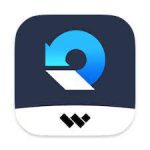
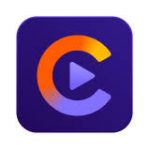



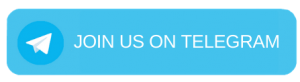
April 8, 2023 10:47 am
@cmedina: I reactivated (unchecking “disable AMFI”) AMFI in the OLCP 0.6.2 developer settings on MacOS 13.3 as my Parallels 18 Windows 10 VM was not starting. Got stuck during MacOS booting process after login at about 50% booting progress. Now back on MacOS 13.2.1./OCLP 0.6.1
@Rafael: is your last post the workaround to get the VM booting with AMFI disabled?
April 9, 2023 9:54 pm
@Martin yes, I’m on version 13.3 and running windows 10 in Parallels, disabling the metal api
April 9, 2023 9:19 pm
As a regular reader, I would like to say that this article is quite informative and helpful for those who are interested in running different operating systems on their Mac devices. It is great to know that Parallels Desktop 18 is a user-friendly application that makes setting up and configuring virtual machines incredibly easy. I appreciate the fact that this app allows users to run various flavors of Linux, ChromeOS, Android, and many other operating systems in virtual machines.
I have a question about the compatibility of Parallels Desktop 18 with the latest version of macOS. Does it work well with macOS Monterey, or are there any compatibility issues that users should be aware of? I think this information would be helpful for readers who are planning to install Parallels Desktop 18 on their Mac devices.
Overall, I am grateful for this article as it provides useful information about Parallels Desktop 18 and its features. Thank you for sharing this with us.
April 9, 2023 11:18 pm
UPDATE: I updated to macOS 13.3.1 using OCLP 0.6.2… Parallels working, disabling the Metal API, with the workaround mentioned above.
April 12, 2023 2:02 pm
Follow this video: https://www.youtube.com/watch?v=JYvWm79RvA0&ab_channel=Technonymous
April 13, 2023 8:11 am
Giannis, when I go to the youtube link you provided there is an instruction to download the files from the link provided under the video. That link only allows the download of the .dmg file. The crack folder is not included in the download. Do you have the folder with the crack instructions and file inside? Does anyone else reading this have it? Please post a download link to the crack folder.
April 13, 2023 5:44 pm
@Lasrin The crack and the .dmg you need is in the folder of the torrent provided above in this page. No need of external link. The video is an example of how to use it with previous version but the procedure is the same.
April 13, 2023 3:58 pm
Hi,
i have tried a few times without inserting command before line 116. It failed each time.
My question is : Does it works with Macbook pro Max M2 on Ventura 13.3.1 ?
thanks for reply.
April 17, 2023 9:42 pm
Question. I’m running Monterey and the installation all fine, but do we block any of the Parallel services?
E.g. the application itself, prl_updater_ctl, Parallel Toolbox?
Thanks for sharing and the supported instructions!
April 30, 2023 9:24 am
Is version 18.1.1 working fine on macos 13.3.1 ?
Can I update the macos?
May 3, 2023 1:31 pm
Could there be a small video about this?
Thank you very much
May 20, 2023 4:26 am
Parallels works fine in 12.6.5. Will it also be ok for 12.6.6 upgrade? Please let me know whether I should upgrade it or not
May 21, 2023 1:22 pm
new version came 18.3 – no more cracks?
May 25, 2023 9:11 pm
Does this crack also work with Big Sur 11.7.7
May 26, 2023 2:00 pm
The crack producer announced that he was going to take a break because he failed to crack the next version
May 29, 2023 5:24 pm
for me it works by including this line on 116
sudo /usr/bin/xattr -cr /Applications/Parallels\ Desktop.app/
March 18, 2024 11:19 pm
can you tell us where on line 116 please? how does the final text look
June 12, 2023 10:43 am
100% working solutions is here. https://github.com/alsyundawy/Parallels/releases/tag/18.1.1
July 5, 2023 9:02 pm
Working!!! Thanks!!!!
March 10, 2024 11:21 pm
The link isn’t working! Can anyone make another link please? 🙁
June 29, 2023 4:45 pm
During instalation i got “No such file or directory” im terminal, where is a problem please? 🙁