Descriptions for CineFlare – White Balancer 2.0.1
Name: CineFlare – White Balancer
Version: 2.0.1
Includes: Serial
Web Site: http://cineflare.com/white-balancer/
Overview
WHITE BALANCER FOR FCPX
Since the release of FCPX, there have been many complaints about the fact that they decided to get rid of the easy color picker tool to choose and set the white balance. Problem solved! With CineFlare’s White Balancer, you can utilize the Apple Color Picker to find your exact white balance color.
White Balancer is distributed through Noise Industries. Download FxFactory and give White Balancer a free trial.
EASY TO FIND THE CORRECT WHITE BALANCE COLOR
Correct white balance should not be a huge mystery, and in fact you only have a Red, Green, and Blue slider to deal with. But trying to dial in the right combination of color for your white balance can be like trying to crack a safe. But with White Balancer we make this easy!
Once you have purchased and installed White Balancer, in FCPX, all you have to do is navigate to the effects browser, then to CineFlare White Balancer. Drag and drop White Balancer onto the desired clip. From the White Balancer controls in the inspector window, click on the Custom WB color square (not the drop down arrow). A color window will come up. Choose the magnifying glass and and it will act like a color picker. You can then choose the color in your clip that is supposed to be white. The colors will automatically adjust for correct white balance.
ADJUSTING FURTHER
To further adjust or intensify the whites that you want, you can either slide the right hand slider of the color picker dialogue closer to the top, or you can choose the left dropdown arrow of the Custom WB tool in the inspector area to reveal the Red, Green, and Blue sliders of the tool. You can make micro-adjustments to these colors to your liking.
FULL EXPOSURE CONTROLS
White Balancer has an array of exposure controls that you can further use to dial in the correct exposure once you have found your white balance. Bring up the brights and punch your image with the contrast tool to give it some depth.
ADDITIONAL COLOR CONTROLS TO ADD DEPTH
Toward the bottom of the inspector pane of White Balancer, you will see four preset controls that allows you to add more depth to your image. These controls play with the Reds, Yellows, Greens, and Blues of the mid tones and really add another layer to your videos. There is also a custom color creator if you want to find your own look.
What’s New in CineFlare – White Balancer 2.0.1
- Release notes not available at the time of this post.



















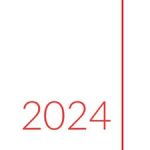

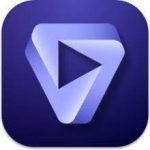
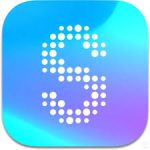
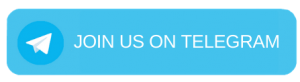
Leave a Reply