Carbon Copy Cloner 5.1.10
Carbon Copy Cloner backups are better than ordinary backups. Suppose the unthinkable happens while you’re under deadline to finish a project: your Mac is unresponsive and all you hear is an ominous, repetitive clicking noise coming from its hard drive. With ordinary backups, you’d spend your day rushing out to a store to buy a new hard drive and then sit in front of your computer reinstalling the operating system and restoring data.
With Carbon Copy Cloner, your data and the operating system’s data are all preserved on a bootable volume, ready for production at a moment’s notice. When disaster strikes, simply boot from your backup and get back to using your Mac. At your convenience, replace the failed hard drive and then let CCC restore the OS, your data and your settings directly from the backup in one easy step.
Any backup application can save your stuff. A CCC bootable backup will save your productivity too!
Feature:
- Compatible with OS X 10.10 Yosemite
- Redesigned, one-window interface
- Edit scheduled tasks
- Menubar application
- Task history
- Simple view mode
- Chain tasks together
- Run tasks only on weekdays or weekends
- Task collision detection (prevent two tasks from writing to the same destination simultaneously)
- Choose to run backups only when connected to a power source
- Administrators authenticate only once, ever
- Customizable email notifications
- Command line application
- Visual quickstart guides
- Bootable backups
- Smart updates
- Run backups on a schedule
- Back up to locally attached volumes
- Back up to network volumes
- Clone a Recovery HD
- Household license
- Disk Center
- Archive changed and deleted items
- Tasks run automatically, even if you are not logged in
- Back up to another Mac
- Pre- and post-flight scripts
- Custom filters
- Cloning coach with timely troubleshooting advice
- Available in English, German, French, Dutch, Italian, Japanese, Spanish
What’s New:
Version 5.1.10:
Changes not specific to macOS Catalina:
- Addressed an issue introduced in 10.14.6 that prevents the removal of snapshots via CCC’s Disk Center (it does not affect the automated removal of snapshots that occurs when backup tasks run).
- Corrected the read/write rate calculation for non-APFS-Fusion volumes.
- Added a button to reveal the password that you’re typing into the Email Settings password panel.
- Changed the encoding of postflight emails that are sent by CCC to “quoted printable” (from UTF-8) to address an obscure edge case on some systems.
- CCC no longer automatically enables snapshot support on APFS-formatted volumes unless CCC can positively determine that the underlying device is an SSD. We have been underwhelmed by the performance of APFS on rotational devices, particularly with snapshot-related activities. Users are still welcome to manually enable snapshot support on any volume – simply click on the volume in CCC’s sidebar and flip the switch to “on”.
- CCC offers more helpful advice in cases where snapshot creation fails due to the destination being a slow, rotational device and also in cases where encryption conversion is preventing the creation of snapshots.
- CCC’s privileged helper tool now proactively verifies the code signature of any client that attempts to connect to the helper. This resolves a potential vulnerability in which an application masquerading as CCC could make requests to CCC’s helper tool.
- Modification of the name of a source or destination is detected and presented as a review item to the user. Previously we were simply marking the task dirty, and many users found that behavior disconcerting.
- CCC now proactively warns against cloning a volume whose operating system is newer than what the Mac is currently booted from.
- Addressed an issue in which a remote Mac could go to sleep between CCC’s archive management and file copying requests.
- Failure to mount an encrypted volume attached to a remote Mac is now handled with a password request and the task’s destination specification is updated accordingly.
- Addressed some minor accessibility annoyances in the CCC License window. Added a proper accessibility label to the task status icon in the Task History window.
Catalina-specific changes:
- CCC will make bootable backups of macOS Catalina startup volumes. For most people, that’s all you need to know, and you don’t have to make any changes to your current tasks to accommodate the upgrade. The logistics of booting macOS are a bit more complicated in macOS Catalina, but we’ve risen to the challenge, CCC supports it 100%, and nearly all of these complications are dealt with automatically.
- macOS Catalina requires APFS, it cannot be backed up to a volume formatted with Apple’s legacy HFS+ format. When cloning a macOS Catalina system volume, CCC will inform you of this requirement and request your permission to allow conversion of an HFS+ formatted destination to APFS. When you proceed with the task, CCC will automatically convert the destination to APFS (when possible).
- When you upgrade to macOS Catalina, any existing backup tasks that reference your startup disk and a non-APFS destination volume will be disabled and flagged for review. If any scheduled tasks are disabled in this manner, CCC will be opened automatically on startup and these concerns will be raised to your attention.
- CCC will automatically create System and Data volumes on the destination as required to support APFS volume groups.
- When selecting an APFS volume group member as a source (i.e. your current startup disk), CCC will automatically copy the contents of both the System and Data volumes to the corresponding System and Data volumes on the destination. No special configuration is required for this, you will simply choose a single source and destination as you have in the past.
- CCC’s task filter automatically accommodates source volumes that have a System/Data bifurcation.
- CCC fully supports encrypted source and destination APFS volume groups. If you have enabled FileVault on your bootable backup, CCC can automatically unlock and mount both members of the destination volume group as required for your scheduled backups. Please take note, however, of a kernel panic issue that we have reported to Apple that can occur when mounting encrypted volume groups.
- When mounting and unmounting a volume that is a member of a volume group (either by clicking on the volume in CCC’s Source/Destination selectors, or by right-clicking on the volume in CCC’s sidebar), CCC will automatically apply that action to both members of the volume group.
- Tasks configured to unmount the destination at the end of the task will automatically unmount both members of a destination volume group.
- When backing up an APFS volume group to a disk image, CCC automatically creates System and Data volumes as required on the destination disk image, and copies the source volume group members accordingly.
- CCC has special handling of snapshot retention policies for APFS volume groups. The snapshot retention policy for both group members will be configured via the Data volume member.
- CCC will never create snapshots on source System volumes. These volumes are already read-only so a snapshot is not required. Considering that software updates may delete the snapshots or the System volume altogether, creating snapshots on the source System is futile.
- CCC will only create snapshots on a destination System volume when changes have been made to the source (i.e. when you apply system updates). As such, time-based retention of System volume snapshots is not very applicable. Instead, CCC will retain every snapshot of System volumes and will only remove System snapshots when the free space limit of the retention policy is exceeded.
- CCC lists the OS version and now also the build number associated with both System and Data volumes in the snapshots table.
- CCC offers great flexibility for restoring from System and Data volume snapshots. For example, you can restore from a newer Data volume snapshot and an older System volume snapshot, allowing you to downgrade the System without losing newer data. However, care should be taken when restoring System and Data volume snapshots that are associated with different OS versions, we don’t yet know the implications of mixing these.
- Added a “Reveal in Finder” contextual menu item to the Volumes table so that users can reveal the Data volume in the Finder. That’s key if you wanted to access something at the root level of that volume, e.g. the _CCC SafetyNet folder.
- CCC no longer limits its requests for full disk access to times that you’re saving a task that references the current startup disk. On macOS Catalina, we need full disk access to have access to external volumes and network volumes, so we pretty much need it any time you want to make a backup.
- When selecting a macOS Catalina System volume as the source, CCC’s Source selector shows the cumulative disk usage of the System and Data volumes (because that’s the value that reflects what will be copied). To see the individual disk usage of each volume separately, you can click on those volumes in CCC’s sidebar.
New unsupported configurations in macOS Catalina:
- Copying macOS Catalina system volumes to or from a Remote Macintosh is not a supported configuration, nor will CCC copy the contents of a System volume to a subfolder on a locally-attached volume. The logistics of producing a bootable copy of the bifurcated system are too complex to manage on or from a remote Mac, so we’re only going to support making bootable backups of macOS at the root-level of locally-attached volumes.
- Selecting the startup disk of a remote Macintosh as a destination is no longer supported. This rarely works in the way you’d hope it will, typically it just produces lots of errors. You may still select a subfolder on the remote Mac’s startup disk as long as it is a writable folder.
Screenshots




















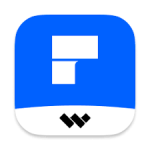





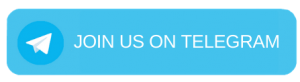
Leave a Reply