Blackmagic Design DaVinci Resolve Studio 18.0.1 macOS
DaVinci Resolve is the world’s only solution that combines editing, color correction, visual effects, motion graphics and audio post production all in one software tool! Its elegant, modern interface is fast to learn and easy enough for new users, yet powerful for professionals. DaVinci Resolve lets you work faster and at a higher quality because you don’t have to learn multiple apps or switch software for different tasks.
Hollywood’s #1 Post Solution
High end professionals working on feature films and television shows use DaVinci Resolve more than any other solution! That’s because it’s known for incredible quality and creative tools that are light years beyond the competition. You get DaVinci’s Emmy™ award winning image technology with 32‑bit float processing, patented YRGB color science and a massive wide gamut color space for the latest HDR workflows. You also get the legendary quality of Fairlight audio processing for the best sound in the industry! With DaVinci Resolve, you get the same exact tools professional colorists, editors, VFX artists and sound engineers use every day to finish your favorite films and streaming television shows!
What’s New in DaVinci Resolve 17:
DaVinci Resolve 17 features new image processing for the latest wide gamut HDR, a powerful audio engine, immersive 3D audio workflows and more! Colorists get new HDR grading tools, AI based magic mask and more. Fairlight upgrades mouse and keyboard based edit selection tools along with Fairlight audio core, a high performance audio engine that supports 2,000 tracks on a single system! Editors get a new metadata based “slate” view with bin dividers to organize and find footage faster, zoomed waveforms for audio editing, smart reframing, proxies, live effect previews and more. In addition, effects, titles or transitions created on the Fusion page can be used on the edit and cut pages!
All In One Solution for Post Production
DaVinci Resolve is divided into “pages,” each of which gives you a dedicated workspace and tools for a specific task. Editing is done on the cut and edit pages, visual effects and motion graphics on the Fusion page, color correction on the color page, audio on the Fairlight page, and media organization and output on the media and deliver pages. All it takes is a single click to switch between tasks!
Color – Hollywood’s favorite color corrector!
The DaVinci Resolve color page is Hollywood’s most advanced color corrector and has been used to color and finish more high end feature films and television shows than any other system! It’s also approachable with exciting new features designed to make it easier for new users to get great results while they continue to learn the advanced tools. For example, new primary control sliders will be familiar to anyone that’s used image editing software, making it easy to adjust contrast, temperature, midtone detail, saturation and more. The color page has an incredible range of primary and secondary color grading features including PowerWindows™, qualifiers, tracking, advanced HDR grading tools and more!
Media and Delivery – Incredibly wide format support, finishing and mastering!
The media and delivery pages have everything you need to import, manage and deliver final projects. While you can import and organize footage into bins on both the cut and edit pages, the media page gives you a dedicated full screen workspace so you can focus on preparing footage, syncing clips, organizing footage into bins and adding metadata before you start editing. The media page also lets you clone camera media cards for backup purposes. The quick export tool lets you output and upload files to YouTube, Vimeo and Twitter from anywhere in the software, but the deliver page gives you total control over all encoding options and formats, along with a render queue for exporting multiple jobs!
Resolve FX
DaVinci Resolve Studio 17 features over 100 GPU and CPU accelerated Resolve FX in categories such as blurs, light effects, noise, image restoration, beauty enhancement, stylize and more! Version 17 adds 11 new plugins for texture pop, detail recovery, creating video collages, 3D keyer, HSL keyer, luma keyer, smear, motion trails, noise reduction, image transforms and false color. The video collage plug-in is perfect for picture in picture zoom style videos, virtual choirs and more! There are also improvements to the object removal, dead pixel fixer, dust buster, blur and film grain plug‑ins. All Resolve FX can be animated using the new unified inspector on the cut, edit and Fusion pages!
DaVinci Resolve Color Panels
DaVinci Resolve color panels let you adjust multiple parameters at once so you can create unique looks that are impossible with a mouse and keyboard. The incredibly small DaVinci Resolve Micro Panel is great for new colorists just getting started or anyone that needs a portable panel. It features three high quality trackballs, knobs for primary adjustment controls and buttons for playback and navigation. The DaVinci Resolve Mini Panel features additional controls and screens for accessing virtually all palettes and tools. For the ultimate in control, the DaVinci Resolve Advanced Panel gives high end professional colorists access to every single feature and command mapped to a specific button!
System Requirements:
macOS 10.15 or later
Homepage https://www.blackmagicdesign.com
Screenshots





















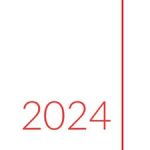

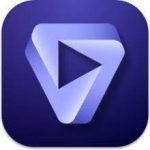
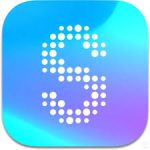
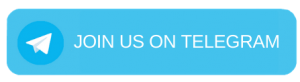
July 27, 2022 1:06 am
terminal, pegar siguientes comando;
perl -pi -e ‘s/\xCB\x43\x07\x0F\x1F\x44\x00\x00\x55/\xCB\x43\x07\x0F\x1F\x44\x00\x00\xC3/g’ /Applications/DaVinci\ Resolve/DaVinci\ Resolve.app/Contents/MacOS/Resolve
sudo codesign -f -s – /Applications/DaVinci\ Resolve/DaVinci\ Resolve.app/Contents/MacOS/Resolve
sudo perl -pi -e ‘s/\x74\x7A\xE8\x2D/\x75\x7A\xE8\x2D/g’ /Applications/DaVinci\ Resolve/DaVinci\ Resolve.app/Contents/MacOS/Resolve
sudo perl -pi -e ‘s/\x34\x5E\x44\x00\x94/\x35\x5E\x44\x00\x94/g’ /Applications/DaVinci\ Resolve/DaVinci\ Resolve.app/Contents/MacOS/Resolve
July 27, 2022 3:01 pm
need a password?
August 7, 2022 6:22 pm
it’s your Mac password man
October 6, 2022 7:02 pm
not able to type it is showing lock icon
July 27, 2022 3:55 pm
¿Para qué?
September 30, 2022 10:03 pm
Hey Man, could you help please?
Im getting this response on terminal while doing the second line.
Password:
error: The specified item could not be found in the keychain.
July 27, 2022 3:16 pm
works perfect thx my bro
July 29, 2022 1:46 am
HOw did you get it to work?
July 28, 2022 4:41 pm
whats should i do after pasting that on terminal? there is password icon, where can i put the password ?
July 29, 2022 11:13 am
You type in your machine account password and press enter.
July 28, 2022 5:41 pm
should i copy whole perl -pi -e ‘s/\xCB\x43\x07\x0F\x1F\x44\x00\x00\x55/\xCB\x43\x07\x0F\x1F\x44\x00\x00\xC3/g’ /Applications/DaVinci\ Resolve/DaVinci\ Resolve.app/Contents/MacOS/Resolve
sudo codesign -f -s – /Applications/DaVinci\ Resolve/DaVinci\ Resolve.app/Contents/MacOS/Resolve
sudo perl -pi -e ‘s/\x74\x7A\xE8\x2D/\x75\x7A\xE8\x2D/g’ /Applications/DaVinci\ Resolve/DaVinci\ Resolve.app/Contents/MacOS/Resolve
sudo perl -pi -e ‘s/\x34\x5E\x44\x00\x94/\x35\x5E\x44\x00\x94/g’ /Applications/DaVinci\ Resolve/DaVinci\ Resolve.app/Contents/MacOS/Resolve
and paste in terminal
July 29, 2022 1:43 am
Its asking for a password
November 7, 2022 1:28 pm
thank you its working brooo you helped me much
July 30, 2022 12:12 am
I get this error message
Unrecognized character \xE2; marked by <– HERE after <– HERE near column 1 at -e line 1.
Password:
error: The specified item could not be found in the keychain.
Unrecognized character \xE2; marked by <– HERE after <– HERE near column 1 at -e line 1.
Unrecognized character \xE2; marked by <– HERE after <– HERE near column 1 at -e line 1.
July 30, 2022 10:57 pm
did you figure it out ?
July 31, 2022 7:51 am
i couldnt find the activation key 🙁
September 30, 2022 9:52 pm
Stuck with activation key as well.
August 1, 2022 10:28 am
I got these error message
Unrecognized character \xE2; marked by <– HERE after <– HERE near column 1 at -e line 1.
Password:
error: The specified item could not be found in the keychain.
Unrecognized character \xE2; marked by <– HERE after <– HERE near column 1 at -e line 1.
Unrecognized character \xE2; marked by <– HERE after <– HERE near column 1 at -e line 1.
August 3, 2022 8:20 pm
stop posting apps that don’t work, or put somthing in description
August 10, 2022 8:17 am
WORKS ON M1 MACBOOK AIR
August 17, 2022 9:31 am
It works, just copy paste the text to terminal, add your mac password if it asks for it, and just open the app. I use M1.
August 17, 2022 11:43 am
works on m1 mbp 14.
just copy paste the code in the readme.txt and cancel the automatic mov e to bin after installation
August 22, 2022 2:21 pm
Those commands are not working on my M1 Mac. I’m also getting ‘Unrecognized character’ errors.
Unrecognized character \xE2; marked by <– HERE after <– HERE near column 1 at -e line 1.Unrecognized character \xE2; marked by <– HERE after <– HERE near column 1 at -e line 1.
Are we supposed to paste all of those commands together in one go in the Terminal or does each set have to be done one at a time? I'm not having any luck either way
August 26, 2022 4:44 am
how can I find the key for activation code ?
August 31, 2022 11:22 pm
Did you encounter a problem? I installed the program and it was working, but after a while it asked permission for screen recording, I don’t know how reliable it is.
September 4, 2022 10:37 am
working perfectly on M1 pro 14”. thank you guys
September 7, 2022 8:26 am
If you have problem with Unrecognized character, simply replace the single quotes. If you look closely, quotes are ’ but on my Mac I need to replace them with ‘
September 9, 2022 6:12 am
It is working perfectly in M1…Thanks♥️
September 10, 2022 2:28 pm
asking for serial key
September 19, 2022 7:48 am
Needs Activation Key
September 23, 2022 6:16 pm
Thank you very much.my nightmare is solved.it worked.
September 28, 2022 9:21 pm
kindly guide me how to write the command on terminal
September 29, 2022 5:24 am
Just copy it and past it, once it asks for the password, use the password you use to unlock your Mac.
October 1, 2022 2:38 pm
First install the software to your mac until you get to activation key and close the davinci before doing anything.
Second just paste this code to your Terminal and press enter, and then you are require to put your *PASSWORD OF YOUR MACBOOK OR MAC. After that it will be downloaded the software automatically.
sudo xcode-select –install
perl -pi -e ‘s/\x03\x00\x85\xC0\x74\x7A\xE8/\x03\x00\x85\xC0\xEB\x7A\xE8/g;’ -e ‘s/\x20\x04\x00\x34\x61\x44\x00\x94/\x20\x04\x00\x35\x61\x44\x00\x94/g’ /Applications/DaVinci\ Resolve/DaVinci\ Resolve.app/Contents/MacOS/Resolve && codesign -f -s – /Applications/DaVinci\ Resolve/DaVinci\ Resolve.app/Contents/MacOS/Resolve
I hope it will work 🙂
October 7, 2022 8:44 am
frist Install The software (don’t Open)
open terminal copy and paste those codes and enter your Mac password wait until its finished.
working on my iMac 2020 (i5, 3.3 GHz, 27inch)
sudo xcode-select –install
perl -pi -e ‘s/\x03\x00\x85\xC0\x74\x7A\xE8/\x03\x00\x85\xC0\xEB\x7A\xE8/g;’ -e ‘s/\x20\x04\x00\x34\x61\x44\x00\x94/\x20\x04\x00\x35\x61\x44\x00\x94/g’ /Applications/DaVinci\ Resolve/DaVinci\ Resolve.app/Contents/MacOS/Resolve && codesign -f -s – /Applications/DaVinci\ Resolve/DaVinci\ Resolve.app/Contents/MacOS/Resolve
codesign –force –deep –sign – /Applications/DaVinci\ Resolve/DaVinci\ Resolve.app
January 10, 2023 2:54 pm
did’t work with me
after entering 2nd command shows this error
-i used with no filenames on the command line, reading from STDIN.
Unrecognized character \xE2; marked by <– HERE after <– HERE near column 1 at -e line 1.
zsh: command not found: ’
October 13, 2022 3:02 pm
After terminal code zeepsign….Resolve is still asking for activation
October 13, 2022 3:17 pm
This is how to do this:
Install Resolve. Do NOT open the app.
Back outgoing connections using whatever firewall you have or just stay offline
Open terminal
Type this:
sudo xcode-select –install
Let Xcode install
Type this next:
perl -pi -e ‘s/\x03\x00\x85\xC0\x74\x7A\xE8/\x03\x00\x85\xC0\xEB\x7A\xE8/g;’ -e ‘s/\x20\x04\x00\x34\x61\x44\x00\x94/\x20\x04\x00\x35\x61\x44\x00\x94/g’ /Applications/DaVinci\ Resolve/DaVinci\ Resolve.app/Contents/MacOS/Resolve && codesign -f -s – /Applications/DaVinci\ Resolve/DaVinci\ Resolve.app/Contents/MacOS/Resolve
Let it run. Do NOT close terminal
Once done type this:
codesign –force –deep –sign – /Applications/DaVinci\ Resolve/DaVinci\ Resolve.app
Let it run. Do NOT close terminal
DONE!!!
Works 100% on Intel and M1 Macs
October 19, 2022 4:22 pm
Lamentablemente no funciono, hice todo lo que has puesto y me estoy rindiendo,ojala me pudieras ayudar de alguna manera, saludos
October 19, 2022 4:50 pm
Imposible instalar llego siempre a la clave de activación, espero que alguien mas pueda colaborar y solucionar donde estamos cometiendo los errores, saludos
October 22, 2022 6:03 pm
No seeders!
October 27, 2022 9:45 pm
I just downloaded the latest version of Davince Resolve Studio from Blackmagic.
I installed Xcode, but from the Apple Store.
Copy and paste the terminal commands from the Readme file to get the correct type quotes.
The first terminal commands asked me to install Xcode command line tools. I did this. Put in your Mac password if requested.
I repasted the first terminal command and ran it again. Put in your Mac password if requested.
I then used the second terminal command.
Davinci then ran with no activation key prompt.
This worked on M1 Max 16″ MacBook Pro.
November 5, 2022 7:15 pm
finally found the solution
first open terminal, then type this:
sudo xcode-select –install
2.
perl -pi -e ‘s/\x03\x00\x85\xC0\x74\x7A\xE8/\x03\x00\x85\xC0\xEB\x7A\xE8/g;’ -e ‘s/\x20\x04\x00\x34\x61\x44\x00\x94/\x20\x04\x00\x35\x61\x44\x00\x94/g’ /Applications/DaVinci\ Resolve/DaVinci\ Resolve.app/Contents/MacOS/Resolve && codesign -f -s – /Applications/DaVinci\ Resolve/DaVinci\ Resolve.app/Contents/MacOS/Resolve
3.
codesign –force –deep –sign – /Applications/DaVinci\ Resolve/DaVinci\ Resolve.app
enjoy
November 11, 2022 7:11 am
Please upload version 18.0.6
April 24, 2023 6:07 pm
Please bring us 18.5 🙏🙏🙏
April 27, 2023 7:46 pm
Referenced from: /Applications/DaVinci Resolve/Resolve
Reason: tried: ‘/Applications/DaVinci Resolve/../Libraries/libgpudetect.dylib’ (no such file), ‘/Applications/DaVinci Resolve/../Frameworks/libgpudetect.dylib’ (no such file), ‘/Applications/Libraries/libgpudetect.dylib’ (no such file), ‘/Applications/Frameworks/libgpudetect.dylib’ (no such file), ‘/Applications/Frameworks/CrmSdk.framework/libgpudetect.dylib’ (no such file), ‘/Applications/XPCServices/IOXPC.xpc/Contents/Libraries/libgpudetect.dylib’ (no such file), ‘/Applications/Libraries/Fusion/libgpudetect.dylib’ (no such file), ‘/Applications/Frameworks/BlackmagicRawAPI.framework/Versions/A/libgpudetect.dylib’ (no such file), ‘/usr/lib/libgpudetect.dylib’ (no such file, not in dyld cache), ‘/System/Volumes/Preboot/Cryptexes/OS/usr/lib/libgpudetect.dylib’ (no such file), ‘/usr/local/lib/libgpudetect.dylib’ (no such file), ‘/System/Volumes/Preboot/Cryptexes/OS/usr/local/lib/libgpudetect.dylib’ (no such file), ‘/Applications/DaVinci Resolve/../Libraries/libgpudetect.dylib’ (no such file), ‘/Applications/DaVinci Resolve/../Frameworks/libgpudetect.dylib’ (no such file), ‘/Applications/Libraries/libgpudetect.dylib’ (no such file), ‘/Applications/Frameworks/libgpudetect.dylib’ (no such file), ‘/Applications/Frameworks/CrmSdk.framework/libgpudetect.dylib’ (no such file), ‘/Applications/XPCServices/IOXPC.xpc/Contents/Libraries/libgpudetect.dylib’ (no such file), ‘/Applications/Libraries/Fusion/libgpudetect.dylib’ (no such file), ‘/Applications/Frameworks/BlackmagicRawAPI.framework/Versions/A/libgpudetect.dylib’ (no such file), ‘/usr/lib/libgpudetect.dylib’ (no such file, not in dyld cache), ‘/System/Volumes/Preboot/Cryptexes/OS/usr/lib/libgpudetect.dylib’ (no such file), ‘/usr/local/lib/libgpudetect.dylib’ (no such file), ‘/System/Volumes/Preboot/Cryptexes/OS/usr/local/lib/libgpudetect.dylib’ (no such file), ‘/System/Volumes/Preboot/Cryptexes/OS@rpath/libgpudetect.dylib’ (no such file), ‘/Applications/DaVinci Resolve/../Libraries/libgpudetect.dylib’ (no such file), ‘/Applications/DaVinci Resolve/../Frameworks/libgpudetect.dylib’ (no such file), ‘/Applications/Libraries/libgpudetect.dylib’ (no such file), ‘/Applications/Frameworks/libgpudetect.dylib’ (no such file), ‘/Applications/Frameworks/CrmSdk.framework/libgpudetect.dylib’ (no such file), ‘/Applications/XPCServices/IOXPC.xpc/Contents/Libraries/libgpudetect.dylib’ (no such file), ‘/Applications/Libraries/Fusion/libgpudetect.dylib’ (no such file), ‘/Applications/Frameworks/BlackmagicRawAPI.framework/Versions/A/libgpudetect.dylib’ (no such file), ‘/usr/lib/libgpudetect.dylib’ (no such file, not in dyld cache), ‘/System/Volumes/Preboot/Cryptexes/OS/usr/lib/libgpudetect.dylib’ (no such file), ‘/usr/local/lib/libgpudetect.dylib’ (no such file), ‘/System/Volumes/Preboot/Cryptexes/OS/usr/local/lib/libgpudetect.dylib’ (no such file), ‘/Applications/DaVinci Resolve/../Libraries/libgpudetect.dylib’ (no such file), ‘/Applications/DaVinci Resolve/../Frameworks/libgpudetect.dylib’ (no such file), ‘/Applications/Libraries/libgpudetect.dylib’ (no such file), ‘/Applications/Frameworks/libgpudetect.dylib’ (no such file), ‘/Applications/Frameworks/CrmSdk.framework/libgpudetect.dylib’ (no such file), ‘/Applications/XPCServices/IOXPC.xpc/Contents/Libraries/libgpudetect.dylib’ (no such file), ‘/Applications/Libraries/Fusion/libgpudetect.dylib’ (no such file), ‘/Applications/Frameworks/BlackmagicRawAPI.framework/Versions/A/libgpudetect.dylib’ (no such file), ‘/usr/lib/libgpudetect.dylib’ (no such file, not in dyld cache), ‘/System/Volumes/Preboot/Cryptexes/OS/usr/lib/libgpudetect.dylib’ (no such file), ‘/usr/local/lib/libgpudetect.dylib’ (no such file), ‘/System/Volumes/Preboot/Cryptexes/OS/usr/local/lib/libgpudetect.dylib’ (no such file), ‘/usr/local/lib/libgpudetect.dylib’ (no such file), ‘/usr/lib/libgpudetect.dylib’ (no such file, not in dyld cache)
zsh: abort /Applications/DaVinci\ Resolve/Resolve
Saving session…
…saving history…truncating history files…
…completed.