Acorn 6.5.1
Acorn is a new image editor built with one goal in mind – simplicity. Fast, easy, and fluid, Acorn provides the options you’ll need without any overhead. Acorn feels right, and won’t drain your bank account.
- Take screenshots using Acorn and edit them right away.
- Chain together image filters to create stunning effects.
- Layer based image editing, an industry standard.
- Make new images and layers using your built-in iSight.
- Easy image and canvas resizing, just by changing the size of your window.
- Take advantage of every pixel of your monitor with full screen image editing.
- Tablet sensitive for pressure strokes and using the tablet’s eraser.
- Vector shape and text layers.
- Freeform, elliptical, rectangular, and magic wand selections.
- Gradients.
- Create and apply custom text styles.
- Control opacity and blending modes for each layer.
- Write plugins using the Python scripting language, as well as in Objective-C.
- GPU powered. The same graphics card that makes your gaming experience smooth, helps Acorn fly through the toughest of graphics operations.
What’s New:
Version 6.5:
New
- The Clone tool now has an opacity option.
- Crop improvements: You can now set the DPI of an image while cropping, and alignment guides now appear when rotating your image in a crop.
- The Perspective Transform command has a new option in the palette to show / hide the grid. It also gets a new palette that shows up when invoked.
- Feathering selections: The Select ▸ Feather… menu item has been removed and you can now control the feather on a selection right in the selection palette.
- End caps for bezier paths: You can now change between round, square, and butt end cap styles for bezier paths. These new options are right under the join style in the path options section of the shape palette. Also, it’s now easier to see the selected state of the line join and cap styles.
- You can now use the anchor select tool to drag and select multiple anchors.
- New Image Panel improvements: We’ve increased the accuracy when changing from one unit to another (ie- inches to centimeters) as well as added an option to view the resolution field as pixels per inch or pixels per centimeter.
- The PDF import window now shows the pixel dimensions of what your new image will be (and updates accordingly when you change the DPI)
- We’ve added a new advanced preference which tells Acorn to load 3rd party Image Units.
Changes
- New Polish Localization courtesy of Leszek Klich.
- Better support for editing images from Bear.
- Tightened up the pixel edges a shape will snap to on creation (specifically bezier path or rect shapes).
- Adjust a text box to have a non-zero line height will no longer clip the top of the first line (for new text boxes only; existing text boxes will keep the old behavior).
- The blinking insertion point for text boxes and paths is a little bit thicker now.
- Kerning is now on by default for new text boxes (previously it was disabled). You can turn kerning off by editing and selecting the text, then using the Edit ▸ Font ▸ Kern ▸ Use None menu item. Additionally, the Command-Option-[ and Command-Option-] shortcuts can be used to tighten and loosen the kerning on selected text (while editing it).
- Improvements to how the aspect ratio is kept when placing a crop preset on the canvas and then swapping the orientation with the ‘x’ key.
- No longer showing a modal dialog box when a trying to change a locked layer. An in-canvas notification is now shown instead.
- Web Export now lets you explicitly set the quality of your image when exporting, in addition to the already existing slider. The quality setting lets Acorn know how much compression to use when exporting your image.
- The DPI for certain presets have been increased from 72 to 300 dpi.
- Text padding changes. Prior to Acorn 6.5, text boxes had a 5 pixel inset which would make glyphs show up 5 pixels to the right of where the logical location of the text box was. This meant that when you left aligned a text box below a filled box, the starting glyph wasn’t exactly where you’d expect it to be. In Acorn 6.5, new text boxes are created with a padding of 0 pixels so alignment will always happen as you’d expect. Existing text boxes keep the 5 pixel inset for compatibility’s sake.
- The default new document size has been changed to be whatever half the size of your display’s pixel dimensions are.
- Acorn has a new hidden pref for auto-saving of all file types, not just Acorn:
- defaults write com.flyingmeat.Acorn6 autosaveNonNativeImages 1
- If you’re using this on lossy file types like JPEG, your image will degrade over time because each time you open and save your image, details are lost.
Fixes
- Fixed a problem where Smart Layer Export wouldn’t work when an extension was not given in the file name.
- Clearing the document edited state when using the Revert menu item.
- Fixed a problem where adding a control point to the curves filter wouldn’t show up right away.
- Fixed a problem when using the pencil tool on 10.13 and later with the blend mode set to copy.
- Fixed some little issues with Automator actions.
- Fixed an issue where undo wouldn’t always work when moving control points for a bezier path.
- Better selections in text boxes when line and paragraph spacing are non-default values.
- Fixed an issue where empty windows would sometimes come up when you launched Acorn.
- Fixed a problem where setting the paragraph spacing to 0 while editing a text box would sometimes fail.
- The File ▸ New from Selection command now copies over the correct DPI from the copied image.
- Fixed an issue where the DPI of your image could change when using the Image ▸ Resize Image… menu item, and you didn’t really want it to.
- Fixed a problem where the Reselect command wouldn’t work.
- Fixed some issues when setting specific kerning on characters.
- Fixed a problem when exporting an image as PDF when a shape layer had a layer filter turned on.
- Fixed a possible memory leak when exporting via Web Export.
- Fixed a minor bug where the cursor wouldn’t update when you cleared a selection by pressing the ESC key.
Screenshots



















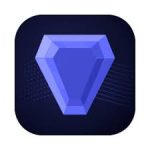
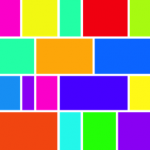

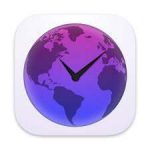


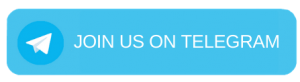
Leave a Reply