Topaz Video AI 3.5.2 macOS
Time-aware video quality enhancement. Video Enhance AI uses information from multiple frames to achieve high-end results for video upscaling, denoising, deinterlacing, and restoration. Improving the quality of videos is substantially more complex than photos because of motion-related issues like flickering, blockiness, and wavy artifacts. To solve this issue, Video Enhance AI looks at surrounding frames to improve resolution and reduce motion artifacts for natural results.
Upscaling
Upscale video resolution with detail gathered from multiple frames. Our video upscaler can convert SD to HD and HD to 4k or 8k while adding crisp and natural video details.
Denoising
Remove noise and grain while recovering real detail in your videos. Minimize flickering and other temporal artifacts caused by frame-by-frame denoising approaches.
Deinterlacing
Use deep learning to convert interlaced videos to progressive while preserving image definition. Significantly reduces visual artifacts compared to traditional deinterlacing.
Restoration
Naturally restore old videos without adding visual artifacts. Restore realistic details and remove compression artifacts from old or degraded sources.
Frame rate conversion for 2021
Introduced in v2.3, the Chronos AI model uses deep learning to increase video frame rate without artifacts. Existing methods like frame blending and optical flow are decades old and produce inconsistent and unnatural results. Video Enhance AI generates new frames that are often indistinguishable from frames captured in-camera, enhancing videos with more natural results.
Increase video frame rate (24 to 60 FPS, 30 to 60 FPS)
To increase your video’s frame rate, you’ll need to generate new frames between your video’s existing frames. The existing ways to do this (frame blending, optical flow) often look unnatural and jittery especially with moving backgrounds. Video Enhance AI uses a new approach based on machine learning to “predict” the best intermediate frame between existing ones, which gives you much better results with a wider variety of material.
Create a smooth slow-motion effect
When you create a slow motion effect, it’s even more important that you generate new frames without stuttering or motion artifacts. Video Enhance AI creates much more natural slow motion results compared to traditional time interpolation.
Fewer motion artifacts
Other video upscaling techniques often create a “shimmering” or “flickering” effect from different processing in adjacent frames. VEAI is trained to significantly reduce such artifacts.
Recover video details
VEAI has been trained to inject real details into your videos, derived from the additional information in multiple adjacent frames, allowing us to deliver superior video enhancement.
Get more natural results
Traditional upscaling often causes artifacts. While visual artifacts do exist in VEAI too, they’re mitigated by information derived from multiple frames.
Trained on videos
VEAI was trained exclusively on video clips instead of still images. (The improved results are worth the increased effort to gather the dataset!)
Optimized for your hardware
We work directly with different hardware manufacturers to ensure the software works as fast as possible on your machine.
Convenient workflow
Easily convert and combine multiple videos from SD to HD, HD to 4k, and much more. Includes export presets and batch processing.
Flexible import / export
Supports common video file types and image sequence as input, and export directly to mp4, mov, or image sequence.
Batch processing
Leave Video Enhance AI running overnight with your videos queued up, and come back in the morning to enhanced footage.
Compatibility: macOS 10.12 or later.
Homepage https://www.topazlabs.com/topaz-video-ai

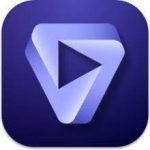




















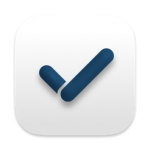

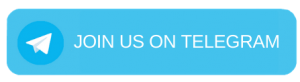
October 11, 2023 11:31 am
I followed the “ReadMe.txt” and pasted the script into Terminal at the end of the installation, the app starts but in “Trial Mode”. Any suggestion?
October 11, 2023 11:41 am
don’t paste “Paste In Terminal After You’ve Installed the Application:
———————————————————” just paste under it , and you have to uninstall any version of the app first
October 11, 2023 1:02 pm
Thank you for the reply but I pasted only the script (starting from “function”) and started in trial. Do I have to uninstall Topaz Gigapixel as well?
October 11, 2023 11:35 am
THANKS
October 11, 2023 2:40 pm
Nice video enhancer but it takes almost 3 hours on a Mac M1 to convert a 40 minute video? WAY too slow!
October 11, 2023 10:31 pm
Terminal doesn’t accept my password.
October 24, 2023 10:58 am
Change the shell from bash to zsh
Open terminal -> chsh -s $(which zsh)
Reopen terminal -> Launch the script provided in readme
If you want to return the shell to bash later on just enter in the terminal: chsh -s $(which bash)
October 14, 2023 3:39 am
works fine! just follow instructions