Topaz Photo AI 1.2.0 macOS
Sharpen, remove noise, and increase the resolution of your photos with tomorrow’s technology. Topaz Photo AI supercharges your image quality so you can focus on the creative part of photography.
Focus on your creativity rather than your tools.
AI is good at some things but bad at others. It can write sentences but can’t tell a story, and it can recommend songs but can’t compose music. But most importantly for us: AI is exceptionally good at improving image quality, but bad at knowing what to do with it.
We believe that stunning photography comes from artistic vision paired with world-class tools. AI will never replicate human creativity, so it’s still your job to provide the vision. But just like a sharper lens or better camera, Topaz Photo AI empowers you to create images that just aren’t possible with yesterday’s tools.
Your photos at their very sharpest.
You won’t always be able to retake a shot when your subject is blurry. Sometimes you won’t even know until you’re reviewing your photos on your computer.
In these cases, use Topaz Photo AI to ensure that your photos are the sharpest they can possibly be. Instead of artificially increasing edge contrast like traditional sharpening, the Sharpen AI module naturally reverses root causes of blurriness (camera shake, motion blur, misfocus) to create more natural results.
In the absence of blur, sharpness remains – crisp, clear detail that’s free of edge haloes or other artifacts.
Compatibility:
Homepage https://topazlabs.com/

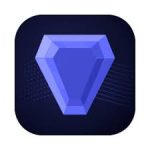




















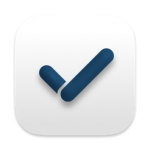

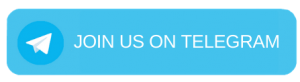
February 9, 2023 4:20 pm
Unable to install on M1 Mac. Error message during installation.
February 9, 2023 4:33 pm
Impossible to launch the terminal script. It tells: No rights to do so!!! So, doesn’t work…:-(((
February 25, 2023 3:32 am
run terminal and type chmod u+x “your-file-path’
If you right-click the script file while holding option, you get the option to copy the pathname directly. Put that in, press enter and then re-run the script, it’ll run fine.
February 9, 2023 5:31 pm
yo open the .command file on terminal write “chmod +x ” and drag the file to the window and press enter, this make the file readable for your Mac, after that drag and drop the file again to the terminal window and press enter again
February 14, 2023 6:46 am
Thanks mate.
February 9, 2023 5:34 pm
The terminalscript doesn’t work, but nevertheless, close the activation screen and everything works perfectly inc save/export
February 9, 2023 5:35 pm
Gave permissions to the App and contents folder, but still won’t run patch as it says “The file “patch-topazphotoai-114.command” could not be executed because you do not have appropriate access privileges.”
February 9, 2023 7:12 pm
edit the command in textedit and copy/paste in terminal……patch is working but program doesnt work
February 9, 2023 7:58 pm
Works 100% ! MacPro Monterey 12.6.3
February 9, 2023 8:17 pm
Work fine! Tnx!!!
February 9, 2023 9:27 pm
Works if you follow instructions but the patch does not work by double clicking it, so you’ll have to copy/paste the patch script manually into Terminal and run it yourself. Then the Topaz app will run as advertised
February 9, 2023 10:48 pm
Intel iMac here.
Followed meikatuns directions and it continues to crash on loading.
February 10, 2023 8:01 am
It works!
Copy the new library into the package contents as per the instructions, then copy and paste everything except the ‘bin/bash’ line into terminal. It then patches correctly.
You will see green text in terminal once complete but leave it about 2 mins as it takes a while.
close the registration screen when you open it and your files will save!
(Intel iMac)
February 12, 2023 2:28 pm
It’s right 🙂
March 8, 2023 4:14 am
This worked for me, thanks!
M1 Max
Ventura 13.2
February 10, 2023 2:26 pm
“Run the patch-topazphotoai-114.command script dans Terminal”
=> Right clic on “patch……114.command” name + clic sur « open » :
Terminal window is opened and patch script runs automaticly… Wait and see !!
Works great on startup as a standalone.
Activation window appears but I just closed it and all was good.
No Demo Trial in the upper right corner.
Able to save in all the available formats.
February 11, 2023 12:53 pm
Work fine on mac catalina. Thanks
February 11, 2023 3:27 pm
After having the app crash on me, I followed Hannah’s directions.
Works like a charm.
Intel iMac.
February 12, 2023 12:09 pm
Make sure that you’ve given terminal Full Disk Access, otherwise the patch won’t be able to run.
February 12, 2023 12:12 pm
Make sure you’ve given terminal Full Disk Access, otherwise the patch script won’t work.
February 12, 2023 2:25 pm
Thanks Green Goblin & Hannah !!!!
February 15, 2023 1:14 am
MAKE SURE YOU PUT A GAP AFTER ‘chmod +x’ BEFORE PASTING THE PATH/DRAGGING THE FILE
February 18, 2023 1:33 pm
Patch works great, but it cannot load de noise models
February 19, 2023 1:17 pm
Works on macbook with M1 Pro processor with macOS 13.2.1!
What you should do:
1- Run the pkg file and install it.
2- Open terminal. Type chmod +x and navigate to the New Crck/New folder you downloaded. Drag and drop patch-topazphotoai-114.command into the terminal and press enter.
// In the comments, it says that if you run the patch after doing this, the operation will be successful, but no it doesn’t. You’ll get “operation not permitted” error. If you don’t see the error and think that the operation was successful, and run the application, the app will not run and you’ll get a crash error. Because the system directory is write-protected due to Apple’s security measures. Lets continue:
3- Create a folder on the desktop with the name PhotoAI.
4- Go to Applications folder, find Topaz Photo AI. Right click and click Show package contents. Copy and paste the Contents folder into the PhotoAI folder on the desktop.
5- Open patch-topazphotoai-114.command with textEdit.
6- Press Alt + Command + F and open find and replace.
7- Replace “/Applications/Topaz Photo AI.app/” with the address of your folder on the desktop. Save the file.
8- Run the patch. Wait a few seconds. You will see the PATCHING COMPLETED message when the process is finished.
9- Copy the Contents folder in the PhotoAI folder on the desktop and overwrite the Contents folder in “/Applications/Topaz Photo AI.app/”.
10- Run the application. The product registration screen will appear. Click to Free Trial. You can now start using it.
February 24, 2023 5:49 pm
Everything went as your directions suggested, but ended up with “Demo Mode”
March 14, 2023 4:22 pm
Don’t understand point 6-10…
March 14, 2023 4:34 pm
I install Topaz Photo. I replace the libnetwork. Then I open the patch with TextEdit and copy. Then I open Terminal, tape “chmod +x” and copy paste. He ask for passeword, I give. Then a recopy paste second time.
Then successfull, “Alrighty !”. All good.
Then I open it and it crash (automatic crash report) :’-‘(
March 26, 2023 2:28 pm
Works great, thx!!
Copy/paste patch content in terminal to make it working.
March 26, 2023 3:59 pm
Dyld Error Message:
Library not loaded: @executable_path/../Frameworks/libnetwork.dylib
Referenced from: /Applications/Topaz Photo AI.app/Contents/MacOS/Topaz Photo AI
Reason: no suitable image found. Did find:
/Applications/Topaz Photo AI.app/Contents/MacOS/../Frameworks/libnetwork.dylib: code signature in (/Applications/Topaz Photo AI.app/Contents/MacOS/../Frameworks/libnetwork.dylib) not valid for use in process using Library Validation: mapped file has no Team ID and is not a platform binary (signed with custom identity or adhoc?)
/Applications/Topaz Photo AI.app/Contents/MacOS/../Frameworks/libnetwork.dylib: code signature in (/Applications/Topaz Photo AI.app/Contents/MacOS/../Frameworks/libnetwork.dylib) not valid for use in process using Library Validation: mapped file has no Team ID and is not a platform binary (signed with custom identity or adhoc?)
/Applications/Topaz Photo AI.app/Contents/MacOS/../Frameworks/libnetwork.dylib: stat() failed with errno=1
file system relative paths not allowed in hardened progr
April 16, 2023 10:32 pm
works on old 2012 macpro but slower than molasses…
December 9, 2023 1:19 pm
Asking for admin password on my mac i7
how to enter the pass in the terminal with the script