Topaz Video AI Pro 7.0.3 macOS
Time-aware video quality enhancement. Video Enhance AI uses information from multiple frames to achieve high-end results for video upscaling, denoising, deinterlacing, and restoration. Improving the quality of videos is substantially more complex than photos because of motion-related issues like flickering, blockiness, and wavy artifacts. To solve this issue, Video Enhance AI looks at surrounding frames to improve resolution and reduce motion artifacts for natural results.
Get your largest upscale yet.
If you’ve used the Rhea model to upscale before, this newest version’s on a whole new level.
Speed up your flow.
Welcome to a faster, more intuitive process than any previous version of Video AI.
SDR to HDR—finally.
Brighter brights, darker darks,
and more definition throughout make the new SDR-to-HDR absolutely unreal.
Trusted by major film studios nd creative pros everywhere.
Denoise with cinema-level detail.
Trained with millions of video frames, Video AI 6 intelligently understands the difference between noise and detail.
Nyx AI Model.
Remove noise and fix compression artifacts from 4K footage with high ISO settings.
Recognizes people and faces, knows exactly how to correct them.
Sprawling desert and a beautiful portrait are vastly different, as should be the way you correct them. Video AI 6 uses temporally aware facial recognition technology to do it automatically and instantly.
Create new frames out of thin AI-r.
Match cameras with different frame rates, or achieve slow motion without changing camera settings. Apollo and Chronos models generate
new frames to make it all super smooth.
Aion AI Model.
Achieve ultimate slow motion with up to 16x fps interpolation.
Chronos AI Model.
Get silky smooth conversion from 24fps to 60fps. Even boost to 120fps and beyond.
Easy Workflow
Topaz Video AI works directly on your Mac or PC. Use the standalone to batch process footage in sequence, or use it as a plugin for tight workflow integration.
High Performance
We’ve partnered with major hardware manufacturers like Nvidia, AMD, and Intel to make Video AI run as fast as possible for your computer.
Stabilize it in post.
Keep the focus on your subject, not on the camera shake. Stabilize the frame and recover detail lost by unwanted camera movement, while also reducing blur caused by motion and slow shutter speeds. All in post.
Render in the cloud.
You’ll always be able to render locally—and now you can render in the cloud, too. It’s perfect for getting the fastest possible processing times with the latest AI models. Cloud rendering takes the pressure off your hardware and allows the cloud to do the work for you.
Batch Processing
Multiple videos. All rendered at once. Get your queue loaded, then sit back and watch your renders complete, or jump to other tasks.
3x or Faster
What could take upwards of 30 minutes now happens in just a few. Cloud rendering is an instant boost to see your results in a fraction of the time.
Even on older hardware.
Cloud rendering takes the pressure off your hardware’s performance, and puts it on the cloud. No need to upgrade your machine to use the new, more complex models.
Instant upscale to 16K.
Get the upscaling you want, without sacrificing quality. Video AI both increases resolution and handles unwanted artifacts caused by traditional upscaling methods. All with one click. Get 4K, 8K, up to 16K resolution with spectacular visual quality, all in Video AI.
Export Pausing
Switching gears is as simple as hitting pause. Only export when you want to.
Instant Previews
Frames are automatically rendered at the cursor position, with changes shown immediately.
Crash Recovery
Pick up exactly where you left off after a system reboot, power loss or crash.
Compatibility: MacOS 10.14 (Mojave) or 10.15 (Catalina) to run on CPU only. MacOS 10.16 (Big Sur) or newer to have all models run on GPU.
Homepage https://www.topazlabs.com/topaz-video-ai


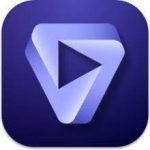
June 20, 2025 1:39 pm
All right, does this work? Is this a full registered copy?
June 20, 2025 3:46 pm
As of 12:30 AM, I cannot download this because there’s no seeders.
June 20, 2025 11:51 pm
The file “Patch.command” could not be executed because you do not have appropriate access privileges.
To view or change access privileges, select the file in the Finder and choose File > Get Info.
But the provileges in my computer are ok, so need some help on how to fix.
June 21, 2025 5:50 am
For everybody who cannot run the patch command:
Open Terminal.
Type the following:
1. chmod +x
2. Type a space.
3. Drop the file onto the window.
4. Click on the Terminal window, and then press return.
June 21, 2025 10:02 am
Sorry not working
June 21, 2025 3:01 pm
I get this message when I try to install it
The operation can’t be completed because some items had to be skipped. For each item, choose File > Get Info, make sure “Locked” is deselected, and then check the Sharing & Permissions section. When you are sure the items are unlocked and not designated as Read Only or No Access, try again.
Do I need to uninstall the old version first?
June 21, 2025 5:34 pm
I copied the patch through text, it says zsh: event not found: /bin/bash.
Any help?
June 22, 2025 11:17 am
I have installed the software.
I encountered a rights problem with the patch.
I followed Charles’ advice.
Once that’s done, reopen the patch, then follow the procedure indicated in the .txt file.
Everything works for me now, thank you!
June 22, 2025 2:01 pm
Make sure you uninstall any previous versions before you try and install this new version
June 23, 2025 8:25 am
Charles thank you,
chmod +x space drop the file enter
Everything works for me now, thank you!
June 25, 2025 1:35 am
GUYS I GOT YALL-
FIRST DO: chmod +x space drop the file enter
THEN DO : sudo /Users/xxxx/Downloads/Topaz.Video.AI.7.0.3.OSX_Torrentmac.net/Patch.command
obviously the file path for your patch.command and then it does
“Patched: Intel
Patched: ARM
Topaz Video AI.app codesigned successfully.
License created.” and it actually works! amazing
June 25, 2025 7:40 am
how to run patch file using chmod+x and how to drop file there?
June 26, 2025 11:45 pm
Perfect ty!
July 5, 2025 3:47 pm
I see thi in terminal
zsh: command not found: sudo:
July 5, 2025 8:28 pm
Install the software first
open terminal
Then DO: chmod +x space drop the Patch file (after you have unzipped it) press on the terminal screen then enter
THEN DO : sudo /Users/xxxx/Downloads/Topaz.Video.AI.7.0.3.OSX_Torrentmac.net/Patch.command
Then open the patch file in the folder
you should have Intel Patched & Arm Patched on the terminal
you are now good to go
July 7, 2025 12:51 am
For my part
Type this command followed by a space : chmod 755 and I slipped Users/xxxx/Downloads/Topaz.Video.AI.7.0.3.OSX_Torrentmac.net/Patch.command and enter
close terminal
and open patch and choose with 1 ou 2
July 7, 2025 11:03 pm
Does work with patch. just very slow from FullHD to 4k on a M1 Max with 2-3fps
July 11, 2025 5:45 am
chmod +x “/Users/XXXXXXNAME/Downloads/Topaz.Video.AI.7.0.3.OSX_Torrentmac.net/Patch.command” then “/Users/XXXXXName/Downloads/Topaz.Video.AI.7.0.3.OSX_Torrentmac.net/Patch.command”
July 14, 2025 5:59 pm
Was working perfectly for ~30 days until today… Then I got a message saying to pay up. I’m going to try and erase and reinstall. Hmmmm
July 14, 2025 11:24 pm
be sure to turn off updates. once the app updates it will be a trail using watermarks again. just happened with 7.0.3 for me.
July 14, 2025 11:25 pm
because it had just updated yours and mine to 7.0.3 on its own.
July 15, 2025 1:14 am
new 7.0.3 patch not working. It was patched but Software still asks for registration and only works with watermarks.
July 15, 2025 1:15 am
yes, the software really is slow but it must do full image processing and not just hardware supported compressing
July 17, 2025 3:46 pm
The patching worked this way:
Then DO: chmod +x space drop the Patch file (after you have unzipped it) press on the terminal screen then enter
THEN DO : sudo /Users/xxxx/Downloads/Topaz.Video.AI.7.0.3.OSX_Torrentmac.net/Patch.command
Then open the patch file in the folder
However, the application keeps closing by itself after every launch, within 5-10 seconds. Anyone else also experiencing this, or has found a solution to this?
July 24, 2025 1:18 pm
right click “patch.command” —->> click open with “terminal.app” —>> enter password—->> hit “Enter”
Boom
August 4, 2025 8:47 am
Sorry, I need some help. I managed to do everything, but I can’t get past the password issue. Where on earth do I find it?
August 8, 2025 2:08 pm
Hi, Facing issue with downloading AI Modules ( File > Module Manager). come up an error ( AI Engine:Download Failed) does anyone have a fix for this? thank you
August 10, 2025 2:02 pm
I’ve been trying to patch this for months. The other methods executed successfully but always prompted to render watermarks on export.
This patch method seems to have worked. I opened with wifi turned off. Then turned on before rendering. That’s the only other difference I’ve made to the patch technique. Working so far.
August 23, 2025 3:02 pm
1)
Install, — Topaz Video AI.app
2)
run patch and press 1 for intel or 2 for ARM
If patch will not work because of permissions
Do this.
For everybody who cannot run the patch command:
Open Terminal.
Type the following:
1. chmod +x
2. Hit space bar (Type a space.)
3. Drag and Drop the file (Patch.command)onto the Terminal window.
4. Click on the Terminal window
5. press return.
6. Now go back to Patch.command and double click to open
You will get this..
Script must be run with root privileges. Input your password to continue.
Password:
7. Type your computer password and hit return.
You will see this next.
Password:
Patched: Intel
Patched: ARM
Topaz Video AI.app codesigned successfully.
License created.
Saving session…
…copying shared history…
…saving history…truncating history files…
…completed.
[Process completed]
September 1, 2025 5:43 pm
Password:
Patched: Intel
Patched: ARM
Topaz Video AI.app codesigned successfully.
License created.
Saving session…
…copying shared history…
…saving history…truncating history files…
…completed.
AT THIS PART IT DOSENT LET ME WRITE ANYTHING, NO TYPING
September 5, 2025 3:31 pm
I downloaded the latest version of Topaz Video 7.1.3 and I used the patch command from Topaz Video 7.0.2 and now Topaz Video 7.1.3 is working it says user floating license. Will let you know if I run into any trouble
September 19, 2025 2:09 pm
Topaz Video AI Pro 7.1.4 (cracked) is out today (Sept 19)
Can someone upload this?