Red Giant Universe 2025.3.2 macOS
Universe 2025 shines with a new Bokeh plugin that allows you to quickly create beautiful bokeh and mimic camera focus without a complex camera setup. Bokeh Transition, a variant of the plugin, makes it easy to seamlessly transition between two clips with a de-focus effect. Both plugins, plus uni.Blur, are built on the new performance core, which will be expanded to other Universe products in the future.
What’s New:
Universe 2025.3.2 – June 18, 2025
- Brazilian Portuguese Support!
All plugins in the Universe 2025.3.2 installer have been translated to support Brazilian Portuguese.
Bug Fixes
- Fixed bug which could lead to memory leaks in older Universe plugins.
Homepage https://www.redgiant.com/

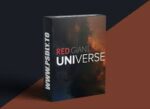
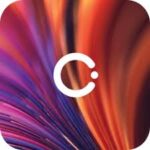
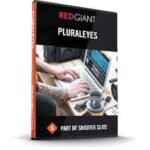


June 20, 2025 5:48 pm
Please let us know if this works?
June 21, 2025 12:11 am
it works !
install maxon app
install Universe
then terminal type sudo sh (space)(then drop the Maxon 2025.3_patch.sh in terminal)
press return and type your computer password
June 21, 2025 6:33 pm
No work. før me, still asking for license.
June 21, 2025 8:08 pm
Did step by step,Doesn’t work!
June 21, 2025 10:22 pm
with the patch, i get patching unsuccessful, can’t do inplace edit, and skipped “plugins names” not found
June 22, 2025 6:51 am
“it works !
install maxon app
install Universe
then terminal type sudo sh (space)(then drop the Maxon 2025.3_patch.sh in terminal)
press return and type your computer password”
Follow the instructions above, it works for me in FCPX 11.1.1
June 22, 2025 3:25 pm
Doesn’t work in adobe premiere and after effects
June 22, 2025 10:34 pm
WORK!!! if already installed, uninstall everything with app cleaner or clean my mac, delete all files in library/applications support, then follow the instructions, work perfect in Adobe an Final Cut.
June 23, 2025 1:39 am
Disregard prior comment,I had to do exactly what ManowarSteel Stated. It works perfectly for Final Cut Pro!
June 23, 2025 2:18 am
Anyone who got kinda ‘unsuccessful inplace edit’ msg while patching from terminal, try enable full disk access for the terminal (Settings > Privacy & Security > Full disk access). Don’t forget to disable it again once done.
June 23, 2025 10:06 am
Not working in AE for me either, message in the comp window complains about no license found in multiple languages.
June 23, 2025 10:07 am
Is there such a crack for Cinema4D with Redshift?
Thanks.
July 9, 2025 3:05 pm
It says effect is not instaled. Do you have any solution for that?
July 28, 2025 9:59 am
terminal Red Giant Universe 2025.3.2 Mac/maxon_2025.3_patch.sh: command not found
July 28, 2025 3:24 pm
This does not work for Adobe Premiere – followed all of the steps above. Does anybody have a fix?! The license does not work. Maxon also now displays a security alert for unusual activity…
August 17, 2025 6:51 am
works on m4 pro with ae 2025
drag and drop the .sh file in terminal after typing “sudo sh (drop the file in)” without the double inverted commas
if it fails give the terminal full disk access in settings and try again
you should be good to go
August 18, 2025 8:51 am
I followed those steps and it still does not work. Terminal had full disk access. Any other tips ?
August 20, 2025 1:33 pm
Red Giant Service failed.
August 27, 2025 10:00 pm
Can anyone write the terminal command here? Has anyone updated? Mine always I open the DVR I have to apply the command again.
September 17, 2025 8:52 am
Nobody can solve this ?
September 19, 2025 6:41 pm
This is what i got from the terminal
Killing Maxon.
Killing Red Giant Service.
Maxon patching unsuccessful.
Red Giant Service patched.
Skipped: Shine, not found.
Skipped: Particular, not found.
Skipped: Primatte6_x64, not found.
Skipped: OpticalGlow, not found.
Skipped: Looks3_AE10, not found.
Skipped: Colorista-IV, not found.
Skipped: MaxonStudioAE, not found.
Skipped: ParamCurve, not found.
Skipped: Looks3_OFX.ofx, not found.
Skipped: Universe_Utilities_Unmult_Premium_AE_Fx, not found.
Skipped: Universe_Glow_Glow_AE_Fx, not found.
Skipped: Universe_Utilities_Unmult_Premium_OFX_Fx.ofx, not found.
Skipped: Universe_Glow_Glow_OFX_Fx.ofx, not found.
License found and valid.
October 1, 2025 2:49 am
Red Giant Service failed.
Skipped: Shine, not found.
Skipped: Particular, not found.
Skipped: Primatte6_x64, not found.
Skipped: OpticalGlow, not found.
Skipped: Looks3_AE10, not found.
Skipped: Colorista-IV, not found.
Skipped: MaxonStudioAE, not found.
Skipped: ParamCurve, not found.
Skipped: Looks3_OFX.ofx, not found.
Skipped: Universe_Utilities_Unmult_Premium_AE_Fx, not found.
Skipped: Universe_Glow_Glow_AE_Fx, not found.
Skipped: Universe_Utilities_Unmult_Premium_OFX_Fx.ofx, not found.
Skipped: Universe_Glow_Glow_OFX_Fx.ofx, not found.
License created.
sh-3.2#
October 7, 2025 5:27 pm
Funcionó en mi M2 pro con Premiere y After 2025
Metodo:
drag and drop the .sh file in terminal after typing “sudo sh (drop the file in)” without the double inverted commas
if it fails give the terminal full disk access in settings and try again
Siempre uso Little Snitch
November 14, 2025 3:55 am
I cant for the life of me figure this one out. I am usually very adept in installation and for some reason this is what I receive after following these steps exactly:
1. Install Maxon App. (You’ll need to sign in. Just create a Maxon account if you don’t have one.)
2. Block all internet traffic. Either by using Little Snitch, or turning off wifi/ethernet.
3. Install Red Giant plugins.
4. Run the script by:
a. open the Terminal app from Applications/Utilities
b. In the Terminal window type “sudo sh” (remove the quotation marks and use all lower case letters) then press SPACE.
c. drag the script file (maxon_2025.2.1_patch.sh) from Finder into the Terminal window.
d. Press ENTER.
5. MacOS might give you an error that Terminal wants to change an app/program. Follow the prompts to give Terminal access to changing apps/programs. If you get this error, you’ll have to run the script again.
6. Make sure the Maxon app is turned on as a Startup Item in System Preferences. (This should happen automatically.)
7. I don’t know if this will continue to work without Little Snitch blocking the plugin’s internet traffic, so I would probably not do any of this without having Little Snitch installed. But I could be wrong, so please comment if you did this without Little Snitch and it continues to work after a reboot.
After running the script this is what I get for a response:
Killing Maxon.
Killing Red Giant Service.
Maxon patching unsuccessful.
Red Giant Service patched.
Skipped: Shine, not found.
Skipped: Particular, not found.
Skipped: Primatte6_x64, not found.
Skipped: OpticalGlow, not found.
Skipped: Looks3_AE10, not found.
Skipped: Colorista-IV, not found.
Skipped: MaxonStudioAE, not found.
Skipped: ParamCurve, not found.
Skipped: Looks3_OFX.ofx, not found.
Universe_Utilities_Unmult_Premium_AE_Fx patched.
Universe_Glow_Glow_AE_Fx patched.
Skipped: Universe_Utilities_Unmult_Premium_OFX_Fx.ofx, not found.
Skipped: Universe_Glow_Glow_OFX_Fx.ofx, not found.
License created.
I am using a Apple M4 Max. Anyone have help or insight?