GRAPHISOFT ArchiCAD 25.0.0.3002 INT macOS
Design and deliver projects of any size with Archicad’s powerful suite of built-in tools and user-friendly interface that make it the most efficient and intuitive BIM software on the market. Featuring out-of-the-box design documentation, one-click publishing, photo-realistic rendering, and best-in-class analysis. Archicad lets you focus on what you do best: design great buildings.
Building Together
Archicad 24 connects architects and engineers in a shared BIMcloud environment — powered by advanced collaboration and communication workflows — to deliver integrated design. Seamless and transparent information exchange builds trust among team members, eliminates model duplication, and redundant work between architects and engineers.
Model anything. Model everything.
Create the BIM model of the entire building with Archicad 24’s powerful toolkit. Integrate the structural model and the architectural model in one shared design hub, resulting in a powerful, collaborative environment. Archicad tools now integrate the Structural Analytical Model.
Built-in MEP modeler
Built-in MEP design tools further extend the integrated design approach of Archicad 24. As of this version, MEP Modeler is a core part of the software. Access intelligent MEP equipment inside the architectural model. Integrate MEP systems correctly in the BIM model without the need for a federated approach.
Share and explore your ideas
Explore ideas and design alternatives, leaving no stone unturned. Model and submit ideas for review by your team. When accepted, they’ll immediately become part of the project.
Object creation made easy
Create your own objects with the node-based visual PARAM-O tool without the need for GDL programming knowledge. Model anything from interior details to urban landscapes with parametric capabilities. Create parametric BIM elements with ease — the possibilities are endless!
Build better buildings
Archicad 24 puts architects and structural engineers on the same page with an integrated structural analytical model in the BIM model. Keep architects and engineers in sync, save time and costs with a collision-free, one model strategy and a bi-directional workflow.
Built-in physical and analytical model checking
Increase the reliability and accuracy of your model with the help of built-in physical and analytical model checking and a seamless, bi-directional workflow between Archicad 24 and the analysis application — saving you time and money on the job site.
One shared model
Save time, avoid mistakes, and minimize the risk of data loss thanks to efficient project management between architects and engineers based on a shared model and design hub — built to OPEN BIM standards. Strengthen team performance and design better buildings through solutions powered by streamlined data management processes.
Stay in the loop
Detect and visualize the changes between models and revisions in a more intuitive way thanks to smart change monitoring and real-time notifications.
Change management made easy
With multiple stakeholders on each project, the job of following, understanding, and adapting ongoing design changes is a significant task. Archicad introduces Model Compare. Compare two 3D models or versions, and visualize and filter the differences between them. Keep track of design changes accurately and even evaluate design variants to get to the best possible design.
Track and change
Resolve issues faster and reduce the risk of unsolved issues thanks to clear organization and real-time notifications of BIM model changes. Integrate issues from third parties based on compatibility with industry standard issue management solutions.
Always in sync
Upload and refresh content in the model regardless of each team members’ location thanks to our fast and simple publishing workflow and BIMcloud. Save time, avoid mistakes and share files with confidence, knowing everything’s up-to-date. Real-time access to the shared model throughout the design process means all team members are in sync at all times.
Direct information exchange with Revit
Exchange information with Revit directly “out-of-the-box.” Import and export elements with their precise geometry and parameters (as non-editable content) from Revit (RVT) files for coordination and model referencing purposes. Access RVT files locally or via BIMcloud, using Hotlink or Publish functions.
Simple project submission
Publish projects from Archicad to shared online locations with ease thanks to a streamlined submission process. There’s no need to stay glued to the screen to watch for the publishing to finish, or additional manual uploads. Archicad takes care of it all.
Connect to industry-leading CDE solutions such as Aconex via buildingSMART-defined “open” protocols.
Automate your workflows
Using higher-level programming languages like Python, create automation scripts in Archicad, and complete command chains from outside. Access general element, property information and element listing information, and modify these and other Archicad element classifications as necessary.
Smarter information exchange
Exchange data with consultants outside of the model environment in a smart, efficient way: option set properties are now exported to Excel, guaranteeing accurate and high-quality information input into your BIM model.
New and updated surface materials
Is it real or is it rendered? Create high-end visualizations quickly and easily with new and updated surfaces in the Additional Surface Catalog. 500+ surface materials, including new wallpaper and realistic metal surfaces, result in stunning photo-realistic renderings.
Bring your interiors to life
Add life to your 2D and 3D views for a more contemporary look and feel. Furnish your scenes with brand-new objects from the updated library quickly and easily, thanks to an improved design workflow.
What’s New:
Version 25.0.0.3002 :
Release Notes:
Compatibility: macOS 10.14 or later
Homepage https://graphisoft.com/
Screenshots



















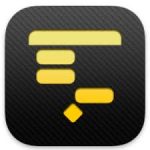





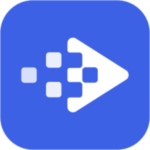
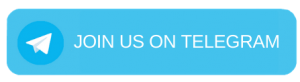
July 27, 2021 6:00 pm
Doesn’t work (not patch) i have big sure 11.3 with m1
July 28, 2021 12:57 am
it working on mac mini Big Sur M1!!!thanks
August 1, 2021 8:03 pm
I installed and patched without internet. I blocked any connections with the mac firewall… but when i start the program show always the demo style….
August 2, 2021 4:37 pm
Can u help me please? I tried many times… I installed and patched, I blocked any outogoing connections with little snitch…but nothing. Always appear demo and sign in window!
September 6, 2021 8:46 am
works on MacBook Pro big sur 11.3
December 12, 2021 12:13 pm
will it work on a mac M1 monterey?
December 26, 2021 1:37 am
Program loads fine. Patch works zero..
The reason why it must not have instructions?
February 22, 2023 8:25 am
can you leave instructions for installation?
August 2, 2023 10:55 pm
Crack
——–
Open the downloaded Crack file (zip) and unzip the contents in a suitable folder on your Desktop.
Medicine for ARCHICAD
———————
– Open folder \Applications\Graphisoft\ARCHICAD 23.
Select Archicad 23 file, right click and select Show Package Contents.
A new window appears, open folder Contents\MacOS.
Now you will see a file called Archicad, overwrite it with our ARCHICAD file.
Medicine for EnergyEvaluation
—————————–
copy/replace cracked EnergyEvaluation to:
/Applications/GRAPHISOFT/ARCHICAD\ 23/ARCHICAD\ 23.app/Contents/Frameworks/EnergyEvaluation.framework/Versions/A/
Medicine for MEP
—————-
copy/replace cracked MEP to:
/Applications/GRAPHISOFT/ARCHICAD\ 23/ARCHICAD\ 23.app/Contents/Frameworks/MEP.framework/Versions/A/
NEXT STEP – BLOCK OUTGOING CONNECTIONS ON FIREWALL
—————-
Run Terminal and type this line :
sudo nano /private/etc/hosts
Enter the administrator password when requested.
Once the hosts file is loaded within nano, use the arrow keys to navigate
to the bottom of the hosts file to make your modifications.
When finished, hit Control+O followed by ENTER/RETURN to save changes.
Lines to ADD :
# Graphisoft Anti-license checks by Up7
127.0.0.1 wit-ams-cloudservice.cloudapp.net
127.0.0.1 licensemanager.graphisoft.com
127.0.0.1 licensemanager-test.graphisoft.com
127.0.0.1 bimx-api.graphisoft.com
127.0.0.1 licensemanager-subtest.graphisoft.com
127.0.0.1 graphisoftid-subtest.graphisoft.com
127.0.0.1 graphisoftid-test.graphisoft.com
127.0.0.1 graphisoftid.graphisoft.com
127.0.0.1 ruleservice-api-subscr-test.graphisoft.com
127.0.0.1 ruleservice-api-test.graphisoft.com
127.0.0.1 ruleservice-api.graphisoft.com
127.0.0.1 license-manager-api.azurewebsites.net
127.0.0.1 waws-prod-am2-069.vip.azurewebsites.windows.net
127.0.0.1 waws-prod-am2-069.cloudapp.net
127.0.0.1 e5486.g.akamaiedge.net
127.0.0.1 e8218.dscb1.akamaiedge.net
127.0.0.1 e5486.g.akamaiedge.net
127.0.0.1 par10s22-in-f232.1e100.net
127.0.0.1 par10s28-in-f8.1e100.net
127.0.0.1 par10s34-in-f8.1e100.net
127.0.0.1 gs-com.cloudapp.net
127.0.0.1 usagelogger.graphisoft.com
127.0.0.1 poneytelecom.eu
Close the window, enter the Terminal application again, and then type “dscacheutil -flushcache” to reset the cache and apply the new rules.
NEXT STEP – Allow App from unknown places to install
—————-
Launch Terminal and enter the code below.
sudo spctl –master-disable
Click enter and type the administrator password to execute the command.
navigate to System Preferences → Security & Privacy → Allow apps downloaded from and select Anywhere or allow to open the specific app that will show in the selection menu.
NEXT STEP – INSTALL XcodeTools
—————-
Open a terminal window, execute the command to install XcodeTools, it is very quick, on Terminal, execute this command:
xcode-select –install
Wait it finish the installation, it should take about 3 to 5 minutes
If you do not get a pop up window to download software then you are not doing it right for your version of osx – so search the internet on how to install this software on your OS X
For Catalina version 10.15.1
this is working:
Launch Terminal
on Terminal, execute this command:
xcode-select –install
A window will pop up to download & install the program – wait for this to finish. Window will say ‘the software was installed’ click done
NEXT STEP – Codesign ArchiCAD
—————-
We will now CodeSign the application, wait for it to codesign the application, it should take some minutes.. about 2 to 5 minutes..
Launch Terminal
on Terminal, execute this command:
codesign –force –deep –sign – /Applications/GRAPHISOFT/ARCHICAD\ 23/ARCHICAD\ 23.app (type this line into terminal, do not paste. or paste but then you have retype the “-” for some reason)
*** version 24 is: codesign –force –deep –sign – /Applications/GRAPHISOFT/ARCHICAD\ 24/ARCHICAD\ 24.app (type this line into terminal, do not paste. or paste but then you have retype the “-” for some reason)
You’ll see the window run some commands now to code sign the app.
**If it doesn’t do this then execute the command but drag drop the app into the terminal window so that you give it the correct path to code sign. In the command below where I have the ( ) symbols is where you drag drop your app – do not write (and drag drop the archicad icon app this spot to get the full correct path) in your command line!!
Launch Terminal
on Terminal, execute this command:
codesign –force –deep –sign – (and drag drop the archicad icon app this spot to get the full correct path)
Make sure you keep a space between ‘–sign – ‘ and the dragged app icon
Let the code sign run
NEXT STEP – Codesign ArchiCAD
—————-
run Archicad
When the app starts and you get the Codemeter hardware key warning just choose close on the window
February 23, 2024 5:15 pm
Hi, where did you download the Crack file ?