AlDente Pro 1.36 macOS
Given how difficult and expensive it is to replace a battery on an Apple device, it’s understandable why people try to keep them going for as long as possible.
AlDente was designed to help users maximize battery lifespan by preventing it from charging all the way to 100%. This should help keep your battery in good shape for longer, and it’s something you can’t easily do by yourself.
The Lithium-ion battery in your MacBook will degrade the least when operating between 30 and 80 percent of its maximum charge level. While it’s not too difficult to prevent your laptop from dropping below 30% charge, keeping an eye on it while it charges to stop it from getting to 100% isn’t really feasible.
The macOS Battery Health Management feature is meant to help with this, but it doesn’t simply set a cap on the charge level. It tries to take your usage and charging patterns into account, which is understandable, as Apple can’t just limit battery capacity across the board.
After running the app, you will find it in your menu bar. From here, you can set the upper limit your MacBook’s battery will be charged to. AlDente works by writing that value to your laptop’s SMC (System Management Controller).
The app will then run at login automatically and prevent your device from being charged past that percentage. 80% is generally recommended, but you can set any other value you prefer.
Bottom line: if you want to keep your MacBook going for years down the line, AlDente should help, at least as far as the battery is concerned. It’s a more drastic measure than the Battery Health Management macOS feature, but it could be a smart move in the long run.
What’s New:
AlDente 1.36
All:
- Redesigned the whole app appearance for macOS 26 Tahoe to comply with the latest style guidelines.
- Redesigned the app icon. It can now adapt its appearance on Tahoe based on your macOS preferences.
- Added a “Reduce Transparency” setting for everyone that prefers the older-style glass materials.
- AlDente now remembers the position of the Dashboard after reopening.
- Many more fixes and stability improvements.
Pro:
- Added a new menubar customization setting. You can now completely customize the menubar and add/remove stats.
- Added High Power Mode settings for MacBooks that support the High Power Mode.
- Added a power mode widget for the popover with different display options.
- Added new Apple Shortcuts to enable/disable the Low/High Power Modes.
- Added a message while graphs are collecting data after launching.
- Added a new setting to modify the appearance mode to system/light/dark.
- Added a new “Yearly” interval for scheduled tasks.
- Added a button to clear the scheduled tasks history.
- Added time unit translations.
- Added a timer for Calibration Mode again.
- Moved the “Menubar Right Click” setting to Appearance > Menubar.
- Increased the maximum temperature for Heat Protection.
- Redesigned the scheduled tasks history view and improved the readability.
- Fixed an issue where scheduled tasks do not interrupt the Calibration Mode automatically.
- Fixed different maximum capacity values in the popover and the dashboard.
- Fixed the Low Power Mode tint when the battery percentage is lower than 20%.
- Fixed “iOS Native” menubar icon style to avoid blurriness.
- Fixed a bug with a spinning wheel inside the Quit button.
Compatibility: macOS 11.0 or later
Homepage https://apphousekitchen.com/
Screenshots



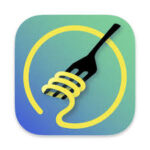

Leave a Reply